
My favorite drinking buddy!
Guide Version: 0.5
![]() links to corresponding videos
links to corresponding videos![]() links to corresponding downloads
links to corresponding downloads![]() links to corresponding images
links to corresponding images![]() links to my personal .txt files (.ini’s, etc…)
links to my personal .txt files (.ini’s, etc…)
This is my load order. Many are like it but this one is mine: Philosophy on Modding
Current Guide Version: 0.5
Roadmap (Until 1.0 this is not a fully functioning guide)
– 0.5 Finish adding (and eliminating) mods from the google doc. Instructions here are great on a per-mod basis. However, My Way to Skyrim SE should not yet be considered a cohesive guide in it’s entirety. There’s still plenty of mods to go through and properly test… especially after having been away from the guide for a year.
– 1.0 The google doc is emptied. Track down conflicts, create patches, eliminate and update mods, add more by community suggestions. Find some help testing the load order to look for issues that can be reproduced. Eliminate individual textures files from mods to make everything as visually cohesive as possible. New instructions. Modding Monday videos.
– 1.5 Check individual meshes and textures for errors. Fix what I can. Remove what I can’t. New instructions where needed. Tutorial Tuesday videos.
– 2.0 Guide is fully functional and follow-able for general users. Create some consolidation patches. Touch ups. My Way to Skyrim SE videos.
Revisions
v0.1: My Way to Skyrim has begun. Basic installation steps added.
v0.2: Going through every mod on Nexus. Adding every mod that initially looks promising to a google doc so that I can spend time going over them. (Also doing steps for v0.3, .4 and .5 as I bogo).
v0.3: Going through the doc entirely. Reading descriptions. Going through POSTS sections. Adding mods to the game and trying them out. Adding them to this site along with my installation steps (already being done as I go).
v0.4: Announce the guide on Discord and YouTube via the COMMUNITY section. Start adding mods from other sites to check out based on author/community suggestion.

“I used to be an adventurer like you, then I took an arrow to the knee.” – Guard
1.0 Fresh Start
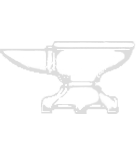
My Way supports Skyrim Anniversary Edition on GOG
(other versions may work albeit some variation)

You started this war, plug-in Skyrim into chaos, and now My Way is going to restore the peace
– Open Windows Explorer.
– Navigate to the Skyrim Special Edition game folder.
– Double-click unins000.exe. Yes at the warning window. No when asked, Do you want to keep all saved games. Do the same with the unins001.exe.
When installing a tested load order I make sure that past modding sessions are banished to oblivion. Left over files, that you may be unaware of, have the potential to summon annoying Dremora. 
1.1 Installation
 Download Skyrim Anniversary Edition
Download Skyrim Anniversary Edition
– Download Skyrim AE using DOWNLOAD OFFLINE BACKUP GAME INSTALLERS
The Elder Scrolls V: Skyrim Special Edition (Part 1 of 7)
The Elder Scrolls V: Skyrim Special Edition (Part 2 of 7)
The Elder Scrolls V: Skyrim Special Edition (Part 3 of 7)
The Elder Scrolls V: Skyrim Special Edition (Part 4 of 7)
The Elder Scrolls V: Skyrim Special Edition (Part 5 of 7)
The Elder Scrolls V: Skyrim Special Edition (Part 6 of 7)
The Elder Scrolls V: Skyrim Special Edition (Part 7 of 7)
The Elder Scrolls V: Skyrim Anniversary Upgrade… (Part 1 of 2)
The Elder Scrolls V: Skyrim Anniversary Upgrade… (Part 2 of 2)
– When downloading is complete launch: setup_the_elder_scrolls_v_skyrim_special_edition_1.6.659.0.8_(64bit)_(59094).exe
– Agree to the pop-ups. Select Options at the Skyrim Special Edition Setup window.
– Browse and choose a location to install Skyrim ( NOT the Program Files directories )
– Once installed Launch the game to establish system registries and .ini Files.
– Repeat for the setup_the_elder_scrolls_v_skyrim_anniversary_upgrade_1.6.659.0.8_(64bit)_(59094).exe
I use the Offline Backups so that I can store them. I’ll never need to download the game again or use a gaming app. I NEVER have to be online to play. There is no DRM. Skyrim is now mine. I own it until the Toaster Edition is released.
“Kill well…and often” – Astrid
2.0 Tools

“He has tools!” – Cicero
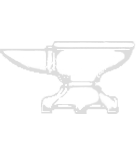
This guide was born under the sign of the Modder. With these tools you will be shown how to defeat the World-Eater. Venture forth without them at your own peril. Outsider’s watch your tongue. You are talking to the true High King.
Mod Organizer 2 is the most flexible and inclusive manager for Elder Scrolls & Fallout games.
If you’d like to debate this go here.
You can absolutely use Vortex. It’s a good mod manager. Though, instructions will not be provided for it.
Requirements
– Download Visual Studio 2015, 2017, 2019 and 2022 vc_redist.x64.exe .
– Launch vc_redist.x64.exe . Install. If a Modify Setup window opens select Repair.
Installation
-Download the Main Mod Organizer 2 file.
– Launch Mod Organizer 2.exe . Accept/Agree.
– At the Location window select Browse ( create a new folder if desired ). Choose any destination you like
( NOT the Program Files directories or the Skyrim game directory ). OK.
– At the Components window select Next >.
– The Start Menu options are preference. Next > .
– At the Additional Tasks window activate the checkbox for Create a desktop shortcut. Next >.
– Install. Check the box for Launch Mod Organizer. Finish.
(If you use Steam ignore this step and skip to Setup)
– Download the Update Files GOG Support file. Open the archive that was downloaded.
– In a second window open the MO2 folder that you just installed. Open Plugins. Drag the file from the archive inside. Replace when asked.
Setup
After launch, MO2 will have opened a Creating an Instance window.
– Next >.
– Create a global instance. Browse. Select the Skyrim game folder. Next >
– If asked, connect to Nexus and Authorize.
– Select a folder where the data should be stored. Click the ellipses […] . Choose any destination you like
( NOT the Program Files directories or the Skyrim game directory ). Next >. Finish. MO2 will open for Skyrim SE. If a Register? window opens select Yes.
Open Settings ![]()
General tab
– Check the following options: Compact list, Check for updates, Update to beta versions
Theme tab
– Style: dark
Paths tab
– Select the ellipses […] next to Base directory. Create a New > Folder in the window that opens. Name it Skyrim. Drag the other folders inside of it. Highlight the newly made Skyrim folder. Select Folder. OK to refresh.
– Yes to ignore any errors that pop up. Go back to the Path tab.
– Select the ellipses […] next to Mods.
– Create a New > Folder on the same drive as your game. Name it Mod Organizer 2 – Mods & Overwrite. Open it.
– Create a New > Folder. Name it Mods. Select Folder.
– Select the ellipses […] next to Overwrite.
– Open the Mod Organizer 2 – Mods & Overwrite folder.
– Create a New > Folder. Name it Overwrite. Select Folder.
Select OK.
Extras
![]() Splash Screens for Mod Organizer 2
Splash Screens for Mod Organizer 2
Mod Description: A collection of shield splash screens for MO2.
Note: Changes the image that opens briefly when you first launch MO2.
– Download the main file via MANUAL DOWNLOAD.
– Open the archive. Open your folder of choice (I choose the Stalhrim folder).
– In a second window open C:\Users\User Name\AppData\Local\Mod Organizer\Skyrim Special Edition.
– Drop the splash.png into the Skyrim folder.
The Creation Kit is Bethesda’s official Skyrim modding tool. It is NOT a hard requirement for this guide. GOG is NOT supported by the CK so yes, you have to also install the Steam version of AE.
Installation
– Download via the Free button. Agree through the prompts.
– Open Steam. Open LIBRARY.
– Expand the dropdown beneath Home. Make sure only SOFTWARE is checked (change it back to GAMES after installation) . Select Skyrim Special Edition: Creation Kit. INSTALL. Agree through the prompts.
– Launch the Creation Kit from Steam to establish registries.
Setup
– Close the Creation Kit.
– Navigate to Steam/SteamApps/Common/Skyrim Special Edition. Open the CreationKit.ini .
– In the [General] section copy and paste this setting: bAllowMultipleMasterLoads=1 . Close & Save.
The above setting allows the Creation Kit to load more than one plugin as a Master.
Add the Creation Kit to MO2
– Launch MO2
– Open Modify Exectuables ![]()
– Add [ ![]() ] from file… Navigate to the game folder. Double-click CreationKit.exe . Apply. OK.
] from file… Navigate to the game folder. Double-click CreationKit.exe . Apply. OK.
– Going forward launch the CK from MO2.
SSE CreationKit Fixes
Main File Download | CK64Fixes (latest versions)
– Open the CK64Fixes archive. Drag and drop everything into the (Steam) Skyrim Special Edition game folder.
– Back on the mod page download FaceFXWrapper. Open the archive. Drag and drop the Tools folder into the game folder.
SSE CreationKit Fixes Update
Main File Download | SSE Creation Kit Fixes Update
– Open the SSE Creation Kit Fixes Update archive. Drag and drop everything into the (Steam) Skyrim Special Edition game folder. Replace when asked.
SSE Creation Kit FonixData Lip Sync Fix4.1
Main File Manual Download | FonixData File
– Open the FonixData File archive.
– Open the Skyrim Special Edition game folder. Open Data. If you don’t have a Sound folder create one. Open it. Create a folder titled Voice. Open the Voice folder. Drop the FonixData File archive’s contents inside.
Unofficial Creation Kit Patch
Main File Manual Download | Unofficial Creation Kit Patch AE
– Open the Unofficial Creation Kit Patch AE archive.
– Open the Skyrim Special Edition game folder. Drop the files inside.
– Run the UCKP-Backup.bat.
– Run the UCKP-Patcher.exe. Agree through the prompts.
Nvidia Flicker Fix (driver rollback)
Note: This fix my not be needed with newer drivers. Only follow this step if you have the Flicker issue.
– Open the Nvidia Official Drivers page.
– Scroll to the bottom of the page. Select the Beta and Older Drivers link.
– Choose your GPU from the drop-downs. Search.
– Download the OLDEST driver available. Launch the executable and install it.
This “fix” saves Nvidia GPU owners from the seizure inducing View Window Flicker. If you don’t have flicker skip this. If the driver doesn’t work Nvidia may no longer supply old enough versions. You may need to search for one.
Additional .ini Tweaks
Note: The settings that I tweaked are annotated with “ModdingMyWay“.
– Click the above link. Download ZIP. Open the archive. Open the folder within.
– Drop the skyrim64_test.ini into your Skyrim Special Edition STEAM game folder.
LOOT is a plugin sorting app. It is not a final solution but rather a starting point. MO2 comes with a sort button but we still need the full LOOT installation to create custom rules.
Installation
– DOWNLOAD LOOT
– Choose the win64.exe file from the most recent version.
– Launch loot-win64.exe . Accept/Agree.
– At the Location window select Browse. Choose any destination you like ( NOT the Program Files directories or the Skyrim game directory ). OK and finish installation.
Add LOOT to MO2
– Launch MO2
– Open Modify Executables ![]()
– Add [ ![]() ] from file… Navigate to the LOOT installation folder. Double-click LOOT.exe . Apply. OK.
] from file… Navigate to the LOOT installation folder. Double-click LOOT.exe . Apply. OK.
– Going forward launch LOOT from MO2.
Setup
– Launch LOOT.
– Select Update Masterlist.
– Open File/Settings. In the left pane select TES V: Skyrim Special Edition. Next to Install Path select Browse…
– Navigate to and highlight your Skyrim game folder. Select Folder. Save.
xEdit is a powerful modding tool. Clean plugins, edit plugins, create patches and more. It is a necessary tool to get the most out of Skyrim modding.
![]() Installation
Installation
Installation
– DOWNLOAD LOOT
– Choose the win64.exe file from the most recent version.
– Launch loot-win64.exe . Accept/Agree.
– At the Location window select Browse. Choose any destination you like ( NOT the Program Files directories or the Skyrim game directory ). OK and finish installation.
Add xEdit to MO2
– Launch MO2
– Open Modify Executables ![]()
– Add [ ![]() ] from file… Navigate to the xEdit installation folder. Double-click LOOT.exe . Apply. OK.
] from file… Navigate to the xEdit installation folder. Double-click LOOT.exe . Apply. OK.
– Going forward launch LOOT from MO2.
Setup
– Launch
“I am sworn to carry your burdens.” – Lydia
3.0 Foundation
The foundation consists of mods that other mods use as framework to build on.
![]() Mod Description: Framework that allows mods to be created (and used) with additional functionality.
Mod Description: Framework that allows mods to be created (and used) with additional functionality.
Note: SKSE plugins (mods) do not count towards the load order number limit and have no Load Order to worry about. Once installed you will ALWAYS and ONLY launch the game from SKSE via the MO2 dropdown menu.
– Download the Current GOG Anniversary Edition build via the 7z archive link.
– Open the archive that is downloaded. Open the skse64 folder.
– Extract the contents to the Skyrim Special Edition game folder.
– Open MO2 (close MO2 then re-open it if it was already open). Select the dropdown menu next to RUN. SKSE will have been auto-detected and accessible from here.
![]() Anniversary Edition Content Picker
Anniversary Edition Content Picker
![]() Mod Description: A FOMOD installer that let’s you manage the official CC content with MO2. Cleaner mod manager. Descriptions of each CC mod to pick and choose what you want/don’t. I DON’T currently deactivate any of them in MO2.
Mod Description: A FOMOD installer that let’s you manage the official CC content with MO2. Cleaner mod manager. Descriptions of each CC mod to pick and choose what you want/don’t. I DON’T currently deactivate any of them in MO2.
Note: Deactivate Survival Mode in game NOT in your load order.
– Download the main file.
– Open the archive that is downloaded.
– Create a NEW > FOLDER. Name it Anniversary Edition Content Picker. Put the entire archive inside then extract its contents. Leave the folder open.
– Open the game folder. Create a New > Folder. Name it Official CC Backups. Copy all files that start with “cc“. Paste them into the Backups folder.
– Highlight all of the “cc” folders in Data again. Cut them. Paste them into the CC Content folder. Close the window.
– Pack the entire Anniversary Edition Content Picker folder into an archive. Drag and Drop it into MO2’s Downloads window. Install it.
– At the FOMOD Installer choose whatever you like. The following 4 options MUST be selected: Survival Mode, Fishing, Rare Curious, Saints and Seducers
– Install. Activate the mod.
![]() Address Library for SKSE Plugins
Address Library for SKSE Plugins
![]() Mod Description: Allows SKSE plugins to be version independent.
Mod Description: Allows SKSE plugins to be version independent.
Note: Game updates won’t break mods created by authors that utilize this.
– Download the main All in one (Anniversary Edition) file.
– Install to MO2 and activate.
![]() .NET Script Framework (Does not currently work with AE)
.NET Script Framework (Does not currently work with AE)
Mod Description: Framework for memory editing.
Note: You don’t need to download DLL Plugin Loader. It comes with SSE Engine Fixes, which is installed later.
– Download the main file.
– Install to MO2 and activate.
Clean Up: Open the mod. Delete (or Hide) the ReadMe.NetScriptFramework.SkyrimSE.txt file.
Mod Description: Framework for swapping base objects and references, using config files.
– Download the main file.
– Install to MO2. At the FOMOD Installer select SSE v1.6.629+ (“Anniversary Edition”).
– Install. Activate the mod.
Mod Description: SKSE plugin that allows you to add new animation variables & events via config files.
Note to Self: Future consideration: mod page contains an optional file for Payload Interpreter.
– Download the main file.
– Install to MO2 and activate.
Clean Up: Open the mod. Open SKSE/Plugins. Delete (or Hide) the BehaviorDataInjector.dll.
![]() Behavior Data Injector AE Support
Behavior Data Injector AE Support
Mod Description: Updates the previous mod.
– Download the main file.
– Install to MO2 and activate.
Mod Description: Enables papyrus scripts to execute console commands. Required by some mods.
– Download the main file.
– Install to MO2 and activate.
Clean Up: Open the mod. Open SKSE/Plugins. Delete (or Hide) the ConsoleUtilSSE folder.
Mod Description: Adds necessary functions to support extra features in ENB.
– Download the main ENB Helper SE 2.2 for 1.6.629 and up file.
– Install to MO2 and activate.
Mod Description: Requirement for some mods that utilize this.
Note: Requires SkyUI to work. We install it later.
– From the MAIN FILES download Actor Limit Fix (Anniversary Special Edition) for 1.6.659 and later on GOG.
– Install to MO2 and activate.
Clean Up: Open the mod. Open MCM/Settings. Delete (or Hide) the readme.txt folder.
![]() PapyrusUtil SE – Modders Scripting Utility Functions
PapyrusUtil SE – Modders Scripting Utility Functions
Mod Description: Adds new scripts and functions required by other mods.
– From the MAIN FILES download PapyrusUtil GOG – Scripting Utility Functions.
– Install to MO2 and activate.
Clean Up: Open the mod. Delete (or Hide) Readme – PapyrusUtilSE GoG.txt.
Mod Description: A collection of engine bug fixes and tweaks.
– Download the main file.
– Install to MO2. At the FOMOD Installer select SSE v1.6.629+ (“Anniversary Edition”).
– Install. Activate the mod.
– Download the optional INI file.
– Install to MO2 and Merge.![]() po3_Tweaks.ini
po3_Tweaks.ini
Note: The settings that I tweaked are annotated with “ModdingMyWay“.
– Click the above link. Download ZIP. Open the archive. Open the folder within.
– Right-click the mod in MO2. Open in Explorer. Open SKSE/Plugins.
– Drop the po3_Tweaks.ini into the plugins folder and overwrite.
– Launch the game.
– Once you get to the main menu close the game.
– Open Overwrite. Drag the SKSE folder into powerofthree’s Tweaks mod. (You may need to open, close, open Overwrite)
![]() powerofthree’s Papyrus Extender
powerofthree’s Papyrus Extender
Mod Description: SKSE64 plugin that extends Papyrus script functionality.
– Download the main file.
– Install to MO2. At the FOMOD Installer select SSE v1.6+ (“Anniversary Edition”).
– Install. Activate the mod.
![]() Scaleform Translation Plus Plus NG
Scaleform Translation Plus Plus NG
Mod Description: Framework. Enables native translation nesting present within SkyUI, as well as English fallbacks.
– Download the main file.
– Install to MO2 and activate.
![]() Mod Description: Elegant, PC-friendly interface with advanced features.
Mod Description: Elegant, PC-friendly interface with advanced features.
– Download the main file.
– Install to MO2 and activate.
Clean Up: Open the mod. Delete (or Hide) the FOMOD folder.
Mod Description: Framework to create and use new menus or extend functionality of existing UI.
– Download the archive Drag and drop it into MO2’s Downloads tab.
– Install and activate.
![]() Spell Perk Item Distributor (SPID)
Spell Perk Item Distributor (SPID)
Mod Description: Framework. Used to add spells/perks/items/shouts/packages/outfits/keywords/factions to every NPC in the game, using config files.
– Download the main file.
– Install to MO2. At the FOMOD Installer select SSE v1.6.629+ (“Anniversary Edition”).
– Install. Activate the mod.
Mod Description: Allows unique weather to be added to world maps.
– Download the main file.
– Install to MO2 and activate.
4.0 Fixes & Restoration
4.1 Fixes & Stability
Mod Description: Fixes a bug where NPCs float, and where NPC lips stop moving, when a lot of them are nearby.
– From the MAIN FILES download Actor Limit Fix (Anniversary Special Edition) for 1.6.659 and later on GOG.
– Install to MO2 and activate.
Mod Description: Fixes some bugs within game code.
– From the MAIN FILES download Bug Fixes SSE (Anniversary Special Edition) for 1.6.659 and later on GOG.
– Install to MO2 and activate.
Mod Description: Helps prevent crashing in Chillwind Depths.
– Download the main file.
– Install to MO2 and activate.
![]() Drunk Sinking Head Idle Fix SE
Drunk Sinking Head Idle Fix SE
Mod Description: Fixes a rare, drunk, sinking head idle.
– Download the main file.
– Install to MO2 and activate.
Mod Description: Fixes engine bugs where Item Enchantments don’t apply when equipped or stop working while the item is still equipped.
– From the MAIN FILES download Equip Enchantment Fix for 1.6.629 and newer.
– Install to MO2 and activate.
Mod Description: Eliminates the “dark face” bug.
– From the MAIN FILES download Face Discoloration Fix SE.
– Install to MO2 and activate.
![]() First Person Sneak Strafe-Walk Stutter Fix
First Person Sneak Strafe-Walk Stutter Fix
Mod Description: Fixes the periodic stutter when slow-sneaking diagonally forward to the right.
– Download the main file.
– Install to MO2 and activate.
![]() Fix Note icon for SkyUI (SKSE64 plugin)
Fix Note icon for SkyUI (SKSE64 plugin)
Mod Description: By default SkyUI uses book icons for notes. This reimplements the proper note icon.
– Download the main file.
– Install to MO2 and activate.
Mod Description: Addresses the vanilla bug where your spouse would stop providing daily meals.
– Download the main file.
– Install to MO2 and activate.
Clean Up: Open the mod. Delete (or Hide) README.txt.
Mod Description: Fixes player eye blinking, mfg console commands, facegen modifiers, adds some extensions.
Notes: Configurable via MCM.
– From the MAIN FILES download MfgFix.
– Install to MO2 and activate.
– From the OPTIONAL FILES download Mfg MCM.
– Install to MO2. Rename to Mfg Fix – MCM. OK. Activate the mod.
![]() No more Radial Blur – Performance optimization
No more Radial Blur – Performance optimization
Mod Description: Disables radial blur. Lessens combat stutter. Fixes a rare permanent radial blur screen bug.
Notes: A few people reported Quick Save file corruption in the POSTS section. This doesn’t matter because we replace quick saves with Full Saves later on.
– Download the main file.
– Install to MO2 and activate.
Mod Description: Fixes a variety of meshes so that they are controlled by the proper ENB settings. Provides a number of textures and meshes as well.
Notes: Does not require ENB.
– Download the main file.
– Install to MO2 and activate.
![]() PrivateProfileRedirector SE – Faster game start (INI file cacher)
PrivateProfileRedirector SE – Faster game start (INI file cacher)
Mod Description: Speeds up game start by storing INI files in memory.
– Download the Main PrivateProfileRedirector AE file.
– Install to MO2 and activate.
Mod Description: A collection of engine bug fixes and patches.
– From the MAIN FILES download Scrambled Bugs (Anniversary Special Edition) for 1.6.659 and later on GOG.
– Install to MO2 and activate.
– From the OPTIONAL FILES download Underfilled Soul Gems – Soul Gem Too Small.
– Install to MO2. Rename to Scrambled Bugs – Underfilled Soul Gems Message. OK. Activate the mod.![]() ScrambledBugs.json
ScrambledBugs.json
Note: The settings that I tweaked are annotated with “ModdingMyWay“.
– Click the above link. Download ZIP. Open the archive. Open the folder within.
– Right-click the main Scrambled Bugs mod in MO2. Open in Explorer. Open SKSE/Plugins.
– Drop the ScrambledBugs.json into the plugins folder and overwrite.
Mod Description: Dynamical adjusts shadows and view distance to boost performance.
Notes: Supports ENB and ReShade.
– Download the main file.
– Install to MO2 and activate.
Mod Description: Various FPS, physics and performance boosts related to the display.
Notes: Toggle the System Stats off and on with Left Shift + Insert.
– Download the main file.
– Install to MO2 and activate.![]() SSEDisplayTweaks.ini
SSEDisplayTweaks.ini
Note: The settings that I tweaked are annotated with “ModdingMyWay“. Based on the optional High Performance config.
– Click the above link. Download ZIP. Open the archive. Open the folder within.
– Right-click the mod in MO2. Open in Explorer. Open SKSE/Plugins.
– Drop the SSEDisplayTweaks.ini into the plugins folder and overwrite.
![]() SSE Engine Fixes (skse64 plugin)
SSE Engine Fixes (skse64 plugin)
![]() Mod Description: Fixes various issues in the engine.
Mod Description: Fixes various issues in the engine.
Notes: Additional mod setting info on reddit.
– Download the Main (Part 1) SSE Engine Fixes for 1.6.629 and newer file.
– Install to MO2 and activate.
– From the MAIN FILES download (Part 2) Engine Fixes – skse64 Preloader and TBB Lib.
– Open the archive that is downloaded.
– Extract the contents to the game folder.![]() EngineFixes.toml
EngineFixes.toml
Note: The settings that I tweaked are annotated with “ModdingMyWay“.
– Click the above link. Download ZIP. Open the archive. Open the folder within.
– Right-click the mod in MO2. Open in Explorer. Open SKSE/Plugins.
– Drop the EngineFixes.toml into the plugins folder and overwrite.
![]() Skyrim Priority SE AE – skse plugin
Skyrim Priority SE AE – skse plugin
Mod Description: Make Skyrim always take CPU priority over other apps. Increase FPS and prevents lag.
Notes: The Optional file works with Oblivion, Fallout 3 and New Vegas.
– Download the main file.
– Install to MO2 and activate.
– Right-click the mod. Open in Explorer. Open SKSE/Plugins/PriorityMod.toml.
– Locate the setting affinity = . This is the only thing we are concerned with. To get this value for your system:
– Open Task Manager (Alt + Ctrl + Delete). Open Performance. Select CPU. Note your number of Logical Processors.
– Open this tool: https://bitsum.com/tools/cpu-affinity-calculator
– Starting with CPU 0, in order, tick the boxes for as many Logical Processors that you have. Example: I have 32 LPs. So I check every box from CPU 0 to CPU 31 (not CPU 32 because CPU 0 counts as 1).
– Now uncheck CPU 1 and CPU 3. Copy the hex code in the CPU Affinity Bitmask (hex) box.
– Paste the hex number into the PriorityMod.toml‘s affinity = value. Close and save the .ini.
Notes: Go in game and run around for a few minutes. If things are acting funny, stuttering, crashing… set the affinity = back to 0. You’ll still get the other benefits of the mod.
![]() SSE Fixes (Does not currently work with AE – Placeholder)
SSE Fixes (Does not currently work with AE – Placeholder)
![]() Mod Description: An skse64 plugin that fixes various issues with the engine.
Mod Description: An skse64 plugin that fixes various issues with the engine.
Notes: You don’t need to download DLL Plugin Loader as it comes with the previous mod SSE Engine Fixes. ReplaceMutex=1 makes loading screens load much faster for many users.
– From the MAIN FILES download (Skyrim Special Edition) SSE Fixes v3 for SSE.
– Install to MO2 and activate.
– Open the mod. Open DLLPlugins/FPSFixPlugin.ini . Have the following settings look as shown:
[Patch]
ReplaceMutex=1
– Save. Close the .ini.
![]() Unofficial High Definition Audio Project
Unofficial High Definition Audio Project
Mod Description: A high-definition restoration of Skyrim’s original voices and music, drawing from the much higher quality PS4 audio as a source.
– From the MAIN FILES download Music – HQ.
– Install to MO2 and activate.
– From the MAIN FILES download Voices EN – Part 1.
– Install to MO2. Rename to Unofficial High Definition Audio Project – Voice Part 1. OK. Activate the mod.
– From the MAIN FILES download Voices EN – Part 2.
– Install to MO2. Rename to Unofficial High Definition Audio Project – Voice Part 2. OK. Activate the mod.
![]() Unofficial Skyrim Special Edition Patch
Unofficial Skyrim Special Edition Patch
Mod Description: Attempts to fix all of Skyrim’s bugs at the game level.
Notes: A number of mods use this as a foundation/requirement. MUST load AFTER all Unofficial High Definition Audio Project plugins.
– Download the main file.
– Install to MO2 and activate.
– Launch LOOT. Locate the Unofficial Skyrim Special Edition Patch.esp and right click.

![]() Edit Metadata.
Edit Metadata. ![]() . Drag and drop the following plugins, from the Plugins column, inside:
. Drag and drop the following plugins, from the Plugins column, inside:
UHDAP – MusicHQ.esp
UHDAP – en0.esp
UHDAP – en1.esp
UHDAP – en2.esp
UHDAP – en3.esp
UHDAP – en4.esp
– Save. Sort Plugins. Apply Sorted Load Order.
Clean Up: Open the mod. Delete (or Hide) the Docs folder.
![]() WideBodyCleanUpScript Crash Fix
WideBodyCleanUpScript Crash Fix
Mod Description: Fixes a rare crash when saving due to the WideAdBodyCleanUpScript.
Notes: May prevent some crashes with mods such as Wet and Cold.
– Download the main file.
– Install to MO2 and activate.
4.2 Annoyances
Mod Description: Stops the “Hey watch it!” dialogue, that is played when running into people, from playing when in combat.
Notes: You are fighting. It sounds silly when the NPC feels insulted that you bumped them while trying to murder them.
– Download the main file.
– Install to MO2 and activate.
![]() Clams and Oysters Clipping Fix
Clams and Oysters Clipping Fix
![]() Mod Description: Repositions clams, including those in the deep sea, so that other objects, including the ground, no longer clip through them.
Mod Description: Repositions clams, including those in the deep sea, so that other objects, including the ground, no longer clip through them.
– Download the main file.
– Install to MO2 and activate.
![]() Don’t Talk with Your Mouth Full
Don’t Talk with Your Mouth Full
![]() Mod Description: Prevents NPC eating and drinking animations while talking to the player.
Mod Description: Prevents NPC eating and drinking animations while talking to the player.
Notes: If using the Unofficial Skyrim Modder’s Patch – USMP SE delete this mod. It is included there.
– Download the main file.
– Install to MO2 and activate.
Mod Description: Dwemer gates (and other roadblocks) will remain open once you activate them.
– Download the main file.
– Install to MO2. At the FOMOD Installer select Dwemer Only, ESP-FE.
– Install. Activate the mod.
![]() Mod Description: Allows you to interact with doors, items and objects without dispelling your invisibility. It also fixes a shader bug allowing items seen through invisible characters to appear more distorted.
Mod Description: Allows you to interact with doors, items and objects without dispelling your invisibility. It also fixes a shader bug allowing items seen through invisible characters to appear more distorted.
– Download the main file.
– Install to MO2. At the FOMOD Installer select SSE v1.6.629+ (“Anniversary Edition”).
– Install. Activate the mod.
![]() Mod Description: Adds lip movement to unvoiced dialogue. Allows text to stay on screen longer so you can read it.
Mod Description: Adds lip movement to unvoiced dialogue. Allows text to stay on screen longer so you can read it.
– Download the main file.
– Install to MO2 and activate.
– Launch the game. Wait for the main menu to load. Close the game.
– Right-click Overwrite. Open in Explorer. Drag and drop the SKSE folder into the Fuz Ro D-oh mod in the left pane.
Clean Up: Open the mod. Delete (or Hide) Fuz Ro D’oh_readme.docx.
![]() HearthFires Display Case Fix SE
HearthFires Display Case Fix SE
![]() Mod Description: Adds activators to Hearthfire display cases so that items are displayed easily and correct.
Mod Description: Adds activators to Hearthfire display cases so that items are displayed easily and correct.
– Download the main file.
– Install to MO2 and activate.
![]() Mod Description: NPCs will not use taunts or insults against animals. A few enemy dialogues fixed as well.
Mod Description: NPCs will not use taunts or insults against animals. A few enemy dialogues fixed as well.
– Download the main file.
– Install to MO2 and activate.
Clean Up: Open the mod. Delete (or Hide) Version 4.0 ESL for AE and SE.txt.
![]() No Vampire Sun Damage in Soul Cairn – Apocrypha – etc.
No Vampire Sun Damage in Soul Cairn – Apocrypha – etc.
![]() Mod Description: Disables sun damage in some world spaces overlooked by Bethesda: Soul Cairn, Boneyard, Darkfall Passage, Apocrypha…
Mod Description: Disables sun damage in some world spaces overlooked by Bethesda: Soul Cairn, Boneyard, Darkfall Passage, Apocrypha…
– Download the main file.
– Install to MO2 and activate.
4.3 Restoration
Mod Description: Restores several pieces of cut content.
Notes: Create an AFKmods Account. It’s free.
– Select Download this file. Drag and drop it into MO2’s Downloads tab.
– Install and activate.
Clean Up: Open the mod. Delete Cutting Room Floor.txt.
![]() Ghosts Mechanics and Shaders Restored – Cut Content Restoration
Ghosts Mechanics and Shaders Restored – Cut Content Restoration
Mod Description: Restores an unused ghost mechanic and shader.
– Download the main file.
– Install to MO2 and activate.
![]() Haunting and Mourning – SSE (Removed from Nexus)
Haunting and Mourning – SSE (Removed from Nexus)
![]() Mod Description: When a unique NPC dies there is a random chance that it will return as a ghost to watch over it’s family. Mourning family members.
Mod Description: When a unique NPC dies there is a random chance that it will return as a ghost to watch over it’s family. Mourning family members.
– Download the main file.
– Install to MO2 and activate.
Clean Up: Open the mod. Delete the Optional folder.
5.0 User Interface
5.1 Heads Up Display
![]() Mod Description: You will not magically know people’s names until you speak with them.
Mod Description: You will not magically know people’s names until you speak with them.
Notes: Check this mods comments if other mods don’t work with this. Instructions by author there.
– Download the main file.
– Install to MO2 and activate.
– Download the optional file.
– Install to MO2. Rename to People are Strangers – Races. OK. Activate the mod.
– Double-click the mod. Open Optional ESPs. Move the Available .esp to Optional.
![]() People are Strangers – Lively’s Tweaks
People are Strangers – Lively’s Tweaks
Mod Description: Allows you to loot and pickpocket strangers and search dead bodies with People Are Strangers.
Notes: Lively created this mod for me. You’re welcome = )
– Download the main file.
– Install to MO2 and activate.
Mod Description: Adds a looting menu akin to the one in FO4.
Notes: If adding mods that affect icons revisit the .ini
– Download the main file.
– Install to MO2 and activate.![]() QuickLootRE.toml
QuickLootRE.toml
Note: The settings that I tweaked are annotated with “ModdingMyWay“.
– Click the above link. Download ZIP. Open the archive. Open the folder within.
– Right-click the mod in MO2. Open in Explorer. Open SKSE/Plugins/QuickLootRE.
– Drop the QuickLootRE.toml into the QuickLootRE folder and overwrite.
Clean Up: Open the mod. Open SKSE/Plugins/QuickLootRE. Delete (or Hide) third_party.txt and license.text.
![]() Relationship Change Notifications
Relationship Change Notifications
Mod Description: Receive notifications whenever your relationship rank with an NPC changes.
– Download the main file.
– Install to MO2 and activate.
![]() Mod Description: Increases the size and capacity of SkyUI‘s favorite menu.
Mod Description: Increases the size and capacity of SkyUI‘s favorite menu.
– Download the main file.
– Install to MO2 and activate.
![]() TDG’s Activate to Interact – Enhanced Edition
TDG’s Activate to Interact – Enhanced Edition
Mod Description: Changes the word “Activate” to “Interact” when hovering over activatable objects.
Notes: Many of these things aren’t something that you would “activate”. I like the change.
– Download the main file.
– Install to MO2 and activate.
Mod Description: Removes the “Discovered” text (but not the locations name) and sound when discovering a new location.
– From the MAIN FILES download Undiscover Skyrim SE – No Discovery Sound (Recommended).
– Install to MO2 and activate.
Mod Description: Swaps the “Quest items cannot be removed…” message for a more descriptive one.
– Download the main file.
– Install to MO2 and activate.
Clean Up: Open the mod. Open Interface/Translations. Delete (or Hide) WhoseQuestIsItAnyway_french.txt.
5.2 Main Menus
![]() Mod Description: Removes the Bethesda Logo, smoke, video intro, Creation Club News and button and other unnecessary buttons from the main menu.
Mod Description: Removes the Bethesda Logo, smoke, video intro, Creation Club News and button and other unnecessary buttons from the main menu.
Notes: If you want all of these features but to keep the smoke use Recleaned Menu and Immersive Loading Icon.
– From the MAIN FILES download Clean Menu Plus.
– Install to MO2 and activate.
![]() Mod Description: A Main Menu & Loading Screen replacer that works with other mods.
Mod Description: A Main Menu & Loading Screen replacer that works with other mods.
– Download the main file.
– Install to MO2. At the FOMOD Installer select Snow, 3D, Center.
– Install. Activate the mod.
![]() Main Menu Spinning Skyrim Emblem
Main Menu Spinning Skyrim Emblem
![]() Mod Description: Makes the Skyrim logo spin at the main menu.
Mod Description: Makes the Skyrim logo spin at the main menu.
– Download the main file.
– Install to MO2. At the FOMOD Installer select Special Edition Steel – Slow Speed.
– Install. Activate the mod.
![]() Mod Description: Skips the main menu’s and loads you directly into the game via your last save. Option to disable missing mod message. Configurable.
Mod Description: Skips the main menu’s and loads you directly into the game via your last save. Option to disable missing mod message. Configurable.
Notes: Hold SHIFT at game launch to disable auto-load.![]() SKSE .ini settings (I need to test the .ini stuff out again)
SKSE .ini settings (I need to test the .ini stuff out again)
– Download the main file.
– Install to MO2 and activate.
5.3 In-Game Menus
Mod Description: Right-click to rotate your character in RaceMenu.
Notes: Configurable via .ini .
– From the MAIN FILES download Alternate Conversation Camera for Skyrim AE v1.6.640 and above.
– Install to MO2 and activate.
![]() AlternateConversationCamera.ini
AlternateConversationCamera.ini
Note: The settings that I tweaked are annotated with “ModdingMyWay“.
![]() Another Race Menu Rotation Mod
Another Race Menu Rotation Mod
Mod Description: Right-click to rotate your character in RaceMenu.
Notes: Configurable via .toml.
– Download the main file.
– Install to MO2 and activate.
![]() Better Container Controls for SkyUI
Better Container Controls for SkyUI
Mod Description: Adds additional use/store options to specific inventory menus.
Notes: Configurable.
– Download the main file.
– Install to MO2 and activate.
Clean Up: Open the mod. Delete (or Hide) Better-Container-Controls-SkyUI.ReadMe.txt.
Mod Description: Proper keyboard and mouse selection for the dialogue interface.
Notes: If using Complete Widescreen Fix you don’t need this mod.
– Download the main file.
– Install to MO2 and activate.
Mod Description: Proper keyboard and mouse selection for the message box interface.
Notes: If using Complete Widescreen Fix you don’t need this mod.
– Download the main file.
– Install to MO2 and activate.
![]() Complete Widescreen Fix for Vanilla and SkyUI2.2 and 5.2 SE
Complete Widescreen Fix for Vanilla and SkyUI2.2 and 5.2 SE
Mod Description: Fix for widescreen monitors. Even fixes my 3840×1600.
Notes: If you DON’T have a widescreen monitor don’t use this mod. Instead download Better Dialogue Controls, Better MessageBox Controls and Flashing Save Game Fix. (I will NEED MORE patches from the mod page as I add more mods later.)
– From the MAIN FILES download Complete Widescreen Fix for SkyUI 5.2 SE Alpha – 2560×1080.
– Install to MO2 and activate.
– From the OPTIONAL FILES download Better Dialogue Control Widescreen Fix.
– Install to MO2. Rename to Complete Widescreen Fix – Better Dialogue Control. Activate the mod.
– From the OPTIONAL FILES download Better MessageBox Control Widescreen Fix.
– Install to MO2. Rename to Complete Widescreen Fix – Better MessageBox Control. OK. Activate the mod.
– From the OPTIONAL FILES download SkyUI SE – – Flashing Savegames Fix – Widescreen Fix.
– Install to MO2. Rename to Complete Widescreen Fix – Flashing Save Fix. OK. Activate the mod.
Mod Description: Makes it possible to paste text, copied to your clipboard, into the console.
– Download the main file.
– Install to MO2. At the FOMOD Installer select SSE v1.6+ (“Anniversary Edition”).
– Install. Activate the mod.
Mod Description: Provides a Mod Configuration Menu for Guard Dialogue Overhaul.
Notes: Requires Guard Dialogue Overhaul (section 15.6).
– Download the main file.
– Install to MO2. At the FOMOD Installer select Only the MCM.
– Install. Activate the mod.
![]() Hide Your Quests (ESL flagged) (Does not currently work with AE)
Hide Your Quests (ESL flagged) (Does not currently work with AE)
![]() Mod Description: Hide any quest in your journal. Has a MCM.
Mod Description: Hide any quest in your journal. Has a MCM.
– Download the main file.
– Install to MO2 and activate.
Mod Description: Speeds updating of SkyUI MCMenus. Even makes some appear that “just won’t work”.
– Download the main file.
– Install to MO2 and activate.
Mod Description: 160+ new loading screens to immersive you into Elder Scrolls lore.
– Download the main file.
– Install to MO2 and activate.
Mod Description: Edits the console to show more information on a variety of topics.
– From the MAIN FILES download More Informative Console 1.1.0 AE (1.6.640 plus).
– Install to MO2 and activate.
![]() No Pesky Planter Message Boxes
No Pesky Planter Message Boxes
![]() Mod Description: Removes the message box that appears every time you plant an item.
Mod Description: Removes the message box that appears every time you plant an item.
– Download the main file.
– Install to MO2 and activate.
![]() Mod Description: Overhaul of the character creation menu.
Mod Description: Overhaul of the character creation menu.
– From the OPTIONAL FILES download RaceMenu Anniversary Edition v0-4-19-13 GOG.
– Install to MO2 and activate.
![]() RaceMenu – Male Khajiit Mouth Expression Fix
RaceMenu – Male Khajiit Mouth Expression Fix
Mod Description: Fixes an issue that prevents male Khajiit mouths from opening properly.
– Download the main file.
– Install to MO2 and activate.
Mod Description: SKSE plugin that fixes saves not being named after the region they were saved in.
Notes: Requires an additional mod to add unique region names to actually work. Doesn’t hurt (or do anything) otherwise.
– From the MAIN FILES download Regional Save Names.
– Install to MO2. At the FOMOD Installer select SSE v1.6+ (“Anniversary Edition”).
– Install. Activate the mod.
![]() Remove QuickSave Button from SkyUI System Menu
Remove QuickSave Button from SkyUI System Menu
![]() Mod Description: Removes the Quick Save button from System Menu. Exit your game without scrolling.
Mod Description: Removes the Quick Save button from System Menu. Exit your game without scrolling.
Note: This mod overwrites Flashing Save Fix. Once installed test your save game menu. If flashing has returned just skip this mod.
– From the OPTIONAL FILES download Remove QuickSave and Help Buttons.
– Install to MO2 and activate.
![]() Mod Description: Unpauses game menus. Configurable.
Mod Description: Unpauses game menus. Configurable.![]()
![]()
![]()
![]() SKSE .ini settings (4 images)
SKSE .ini settings (4 images)
– From the MAIN FILES download Skyrim Souls RE – Updated (Anniversary Edition).
– Install to MO2 and activate.
(note to self: will need to check the ini as I’m deeper into the guide.)
![]() Mod Description: Fixes the non-uniformed alignment, size, positioning and general inconsistency’s of a lot the information on the item card interface.
Mod Description: Fixes the non-uniformed alignment, size, positioning and general inconsistency’s of a lot the information on the item card interface.
– Download the main file.
– Install to MO2. At the FOMOD Installer select Default ItemCard Fixes.
– Install. Activate the mod.
(note to self: Will need to choose differently at fomod if a font replacer or Frostfall is used)
![]() SkyUI SE – Flashing Savegames Fix
SkyUI SE – Flashing Savegames Fix
Mod Description: Fixes flashing save game entries when trying to save or load from the in-game menu.
Notes: Do NOT install if using Complete Widescreen Fix.
– Download the main file.
– Install to MO2 and activate.
Mod Description: Font replacer.
– From the MAIN FILES download Sovngarde – A Nordic Font Bold V8.9.
– Install to MO2 and activate.
![]() Stay At The System Page – Updated NG
Stay At The System Page – Updated NG
![]() Mod Description: Ensures the journal menu always opens at the system page tab.
Mod Description: Ensures the journal menu always opens at the system page tab.
– Download the main file.
– Install to MO2 and activate.
![]() Mod Description: Adds a second wait menu that allows you to input hours, days and weeks. Configurable.
Mod Description: Adds a second wait menu that allows you to input hours, days and weeks. Configurable.
Notes: I need to come back later and do mcm.
– Download the main file.
– Install to MO2 and activate.
![]() Mod Description: Makes the MCM wider.
Mod Description: Makes the MCM wider.
– From the MAIN FILES download Opt. 2 – Even Wider Rescaled MCM Menu for SkyUI.
– Install to MO2 and activate.
![]() Mod Description: Disables annoying message prompts that ask you if you’d like to craft/improve/exit menus
Mod Description: Disables annoying message prompts that ask you if you’d like to craft/improve/exit menus
Notes: I need to inspect the .ini further when I get deeper into the guide.
– Download the main file.
– Install to MO2 and activate.
6.0 Graphical Foundation
Mod Description: Official textures with compression artifacts removed. Performance bonus.
– From the MAIN FILES download Kart_CSSET_Overwrite_LATEST.
– Install to MO2 and activate.
![]() Project Clarity – Creature Textures Redone
Project Clarity – Creature Textures Redone
Mod Description: AI upscale for most of the previous mod.
– From the OPTIONAL FILES download Project Clarity AIO Full Res BSA PT1.
– Install to MO2 and activate.
– From the OPTIONAL FILES download Project Clarity AIO Full Res BSA PT2.
– Install to MO2. Rename to Project Clarity AIO – Skyrim Textures Redone – Part 2. OK. Activate the mod.
– From the OPTIONAL FILES download Project Clarity AIO Full Res BSA PT3.
– Install to MO2. Rename to Project Clarity AIO – Skyrim Textures Redone – Part 2. OK. Activate the mod.
![]() Static Mesh Improvement Mod – SMIM
Static Mesh Improvement Mod – SMIM
![]() Mod Description: A major Mesh replacer to round out and fix many vanilla models.
Mod Description: A major Mesh replacer to round out and fix many vanilla models.
Notes: The mod Animated Dwemer Lift Doors by DOUBLEBREWSKI is merged into SMIM.
– Download the main file.
– Install to MO2. At the FOMOD Installer select Skyrim 2016 Special Edition: Everything.
– Install. Activate the mod.
![]() Static Mesh Improvement Mod – SMIM – Quality Addon
Static Mesh Improvement Mod – SMIM – Quality Addon
Mod Description: Improved a number of SMIM’s files, providing visual upgrades.
– Download the main file.
– Install to MO2 and activate.
Mod Description: A few SMIM fixes.
– Download the main file.
– Install to MO2 and activate.
Mod Description: Allows SMIM mine wood to use non-SMIM textures.
Notes: Works for all mods and not just Noble Skyrim.
– Download the main file.
– Install to MO2 and activate.
![]() Skyrim Landscape and Water Fixes
Skyrim Landscape and Water Fixes
Mod Description: Graphical fixes.
Notes: Need to revisit the FOMOD installer. May need more options as more mods are added to guide.
– Download the main file.
– Install to MO2. At the FOMOD Installer select Landscape Fixes for Grass Mods, SMIM.
– Install. Activate the mod.
Mod Description: Fixes various issues with meshes that causes them to render incorrectly.
– Download the main file.
– Install to MO2 and activate.
![]() Mod Description: A texture overhaul of Skyrim’s architecture.
Mod Description: A texture overhaul of Skyrim’s architecture.
– From the MAIN FILES download A. Noble Skyrim – FULL PACK_2K.
– Install to MO2 and activate.
– From the UPDATE FILES download NSM – SMIM Patch.
– Install to MO2. Rename to Noble Skyrim Mod HD-2K – SMIM. OK. Activate the mod.
Mod Description: Fixes the weird jumping around that the game starting cart has when using SMIM.
– Download the main file.
– Install to MO2 and activate.
![]() Mod Description: Riften and Ragged Flagon texture replacer.
Mod Description: Riften and Ragged Flagon texture replacer.
– From the MAIN FILES download Riften in High Definition 4K.
– Install to MO2 and activate.
Mod Description: Texture replacer for a number of weapons and armor.
Notes: Currently covers the Forsworn, Daedra and Dark Brotherhood.
– From the MAIN FILES download RAW SSE – 4K.
– Install to MO2 and activate.
![]() RUSTIC CLOTHING – Special Edition
RUSTIC CLOTHING – Special Edition
![]() Mod Description: Major texture overhaul for clothing.
Mod Description: Major texture overhaul for clothing.
– From the MAIN FILES download RUSTIC CLOTHING – Special Edition – 4K.
– Install to MO2 and activate.
![]() RUSTIC CLUTTER COLLECTION – Special Edition
RUSTIC CLUTTER COLLECTION – Special Edition
Mod Description: Texture replace for a large variety of clutter.
– From the MAIN FILES download RUSTIC CLUTTER COLLECTION – Special Edition – 2K.
– Install to MO2 and activate.
Mod Description: Major texture overhaul for engraved stonework.
– Download the main file.
– Install to MO2 and activate.
Mod Description: Various Mesh and Texture replacers.
– From the MAIN FILES download SavrenX Solstheim Creatures.
– Install to MO2 and activate.
Mod Description: Mesh fixes for a variety of objects.
– Download the main file.
– Install to MO2 and activate.
7.0 Landscape & Environment
7.1 Buildings – Existing
Mod Description: Mesh and texture replacer for Tel Mithryn.
– Download the main file.
– Install to MO2 and activate.
Mod Description: UV adjustment for Solitude’s Blue Palace Roof. Tiles are now similar in size to each other.
– Download the main file.
– Install to MO2 and activate.
![]() CC’s Castle Volkihar Remastered
CC’s Castle Volkihar Remastered
Mod Description: Texture replacer for Castle Volkihar.
Notes: the difference between 4k and 8k is noticeable.
– From the MAIN FILES download CC’s Fort Dawnguard Reborn – 8K.
– Install to MO2 and activate.
Mod Description: Mesh and Texture replacer for For Dawnguard.
Notes: The difference between 4k and 8k is noticeable. The Fort has its own world space so there is less to render than other areas.
– From the MAIN FILES download CC’s Fort Dawnguard Reborn – 8K.
– Install to MO2 and activate.
Mod Description: Mesh and texture replacer for various doors and gates.
Notes: (personal note) Return later and use some of the optional doors in specific locations.
– Download the main file.
– Install to MO2. At the FOMOD Installer select: all 4k and Replacer options and Pompous Dragonreach Door 4k Dark Non-Reflective.
– Install. Activate the mod.
Mod Description: Adds a forge, alchemy lab, Arcane Enchanter and custom containers to Skyhaven’s exterior.
– Download the main file.
– Install to MO2 and activate.
![]() RUSTIC WINDOWS – Special Edition
RUSTIC WINDOWS – Special Edition
![]() Mod Description: Retextures Skyrim and Dragonborn windows in a lore-friendly way.
Mod Description: Retextures Skyrim and Dragonborn windows in a lore-friendly way.
– From the MAIN FILES download RUSTIC WINDOWS – Special Edition – 2K.
– Install to MO2 and activate.
![]() Unique Markarth Doors – Security Overhaul SKSE – Base Object Swapper
Unique Markarth Doors – Security Overhaul SKSE – Base Object Swapper
Mod Description: Replaces the doors in Markarth with a unique door barely used by the game.
Notes: Makes Dwemer ruin doors distinct. Texture replacers work.
– Download the main file.
– Install to MO2. At the FOMOD Installer select: No Open Cities Patch.
– Install. Activate the mod.
![]() Whiterun Dragonsreach Double Door Mesh and Placement Fix
Whiterun Dragonsreach Double Door Mesh and Placement Fix
Mod Description: Slims down the wood beam between the doors.
Notes: Meant for Glorious Doors of Skyrim (installed earlier).
– Download the main file.
– Install to MO2 and activate.
![]() WiZkiD – Hall of the Dead Stained Glass Windows
WiZkiD – Hall of the Dead Stained Glass Windows
Mod Description: Adds stained glass windows to Whiterun’s Hall of the Dead.
– Download the main file.
– Install to MO2 and activate.
Mod Description: Unique look for the exterior and interior of Lund’s Hut.
– Download the main file.
– Install to MO2 and activate.
7.2 Buildings – New
Mod Description: Overhaul of Barleydark Farm from Cutting Room Floor.
– Download the main file.
– Install to MO2 and activate.
Mod Description: Adds a book store to Solitude.
– Download the main file.
– Install to MO2 and activate.
Mod Description: Provides a small shack outside of Whiterun for the courier.
– Select Download this file. Drag and drop it into MO2’s Downloads tab.
– Install and activate.
7.3 Town & City Additions – Existing
Mod Description: A simple village expansion for Darkwater Crossing.
– Select Download this file. Drag and drop it into MO2’s Downloads tab.
– Install and activate.
Clean Up: Open the mod. Delete Darkwater Crossing.txt.
Mod Description: An expansion for Dawnstar.
– Select Download this file. Drag and drop it into MO2’s Downloads tab.
– Install and activate.
Clean Up: Open the mod. Delete Dawnstar.txt.
Mod Description: A small expansion for Dragon Bridge.
– Select Download this file. Drag and drop it into MO2’s Downloads tab.
– Install and activate.
Clean Up: Open the mod. Delete Dragon Bridge.txt.
![]() Elis Atrocious Riften Texture Fix – SE
Elis Atrocious Riften Texture Fix – SE
Mod Description: Fixes texture transition on the city paths of Riften by hiding them in a simple way.
– Download the main file.
– Install to MO2 and activate.
Mod Description: A simple village expansion for Ivarstead.
– Select Download this file. Drag and drop it into MO2’s Downloads tab.
– Install and activate.
Clean Up: Open the mod. Delete Ivarstead.txt.
Mod Description: A simple village expansion for Kynesgrove.
– Select Download this file. Drag and drop it into MO2’s Downloads tab.
– Install and activate.
Clean Up: Open the mod. Delete Kynesgrove.txt.
![]() Markarth – A Reflective Experience
Markarth – A Reflective Experience
Mod Description: Fixes some Markarth meshes and adds environment maps.
– Download the main file.
– Install to MO2 and activate.
Mod Description: An expansion for Rorikstead.
– Select Download this file. Drag and drop it into MO2’s Downloads tab.
– Install and activate.
Clean Up: Open the mod. Delete Rorikstead.txt.
Mod Description: An expansion for Shor’s Stone.
– Select Download this file. Drag and drop it into MO2’s Downloads tab.
– Install and activate.
Clean Up: Open the mod. Delete Shor’s Stone.txt.
Mod Description: A simple village expansion for Soljund’s Sinkhole.
– Select Download this file. Drag and drop it into MO2’s Downloads tab.
– Install and activate.
Clean Up: Open the mod. Delete Soljund’s Sinkhole.txt.
Mod Description: A simple village expansion for Whistling Mine.
– Select Download this file. Drag and drop it into MO2’s Downloads tab.
– Install and activate.
Clean Up: Open the mod. Delete Whistling Mind.txt.
Mod Description: Fixes various issues with meshes in Whiterun.
– Download the main file.
– Install to MO2 and activate.
– From the OPTIONAL FILES download Whiterun Mesh Fixes – Wizkid’s Hall of the Dead patch.
– Install to MO2. Rename to Whiterun Mesh Fixes – Wizkid’s Hall of the Dead. OK. Activate the mod.
– Open the mod. Open meshes/Architecture/Whiterun/WRBuildings. Delete wrcastleentrance01.nif .
![]() Whiterun Wall Fix for Noble Skyrim Vanilla and Other Retextures
Whiterun Wall Fix for Noble Skyrim Vanilla and Other Retextures
Mod Description: Fixes the UV mapping on a few Whiterun walls.
– Download the main file.
– Install to MO2 and activate.
![]() Windhelm Bridge Archways and Doors
Windhelm Bridge Archways and Doors
Mod Description: A subtle and fitting touch to the Windhelm bridge.
– Download the main file.
– Install to MO2 and activate.
Mod Description: Fixes a gap in the Windhelm main gate, the ugly view when opening it and the docks gate.
Notes: Read comments. Need to return and delete some stuff with xEdit.
– From the MAIN FILES download Windhelm Gate Fixes 1.2 (ESL).
– Install to MO2 and activate.
7.4 Town & City Additions – New
Mod Description: Helarchen Creek is a small village southeast of Dawnstar. This town existed in TES Arena but has not been mentioned since.
– Select Download this file. Drag and drop it into MO2’s Downloads tab.
– Install and activate.
Mod Description: Oakwood fleshes out Falkreath somewhat by placing a fishing and mining village on the shores of Lake Ilinalta. This town existed in TES Arena but has not been mentioned since.
– Select Download this file. Drag and drop it into MO2’s Downloads tab.
– Install and activate.
Mod Description: A new small village on the edge of Lake Ilinalta. Secrets to uncover. Dynamic venders.
– Download the main file.
– Install to MO2 and activate.
![]() Riften Extension – Southwood’s District
Riften Extension – Southwood’s District
![]() Mod Description: Extends Riften beyond its walls with a new district along the southern road.
Mod Description: Extends Riften beyond its walls with a new district along the southern road.
Notes: Am I using Riften Docks???? (deactivate patch until decided)
– Download the main file.
– Install to MO2 and activate.
– From the MISCELLANEOUS FILES download Riften Docks Overhaul patch.
– Install to MO2. Rename to Riften Extension – Southwoods District – Dock Patch. OK. Activate the mod.
Mod Description: A hunting and fishing village on an island in the Sea of Ghosts.
Notes: Need to create a patch for Realistic Nord Ships (object placement)
– Select Download this file. Drag and drop it into MO2’s Downloads tab.
– Install and activate.
7.5 Lands – Existing
![]() Forgotten Vale Ice by CleverCharff
Forgotten Vale Ice by CleverCharff
Mod Description: Texture replacer for ice in The Vale.
– From the MAIN FILES download Forgotten Vale Ice by CleverCharff 4K.
– Install to MO2 and activate.
Mod Description: Mesh and Texture replacer for the Soul Cairn.
– From the MAIN FILES download Soul Cairn 4K – No Parallax.
– Install to MO2 and activate.
![]() Mod Description: Removes grass from the Soul Cairn.
Mod Description: Removes grass from the Soul Cairn.
Notes: Performance boost and better fitting imo.
– Download the main file.
– Install to MO2 and activate.
7.6 Lands – New
Mod Description: Travel beyond the borders of Skyrim and explore Bruma, the northernmost county in Cyrodiil.
Notes: (personal note) Read comments and potentially make adjustments. I will return here.
– From the MAIN FILES download Beyond Skyrim – Assets.
– Install to MO2. Rename to Beyond Skyrim – Assets. OK. Activate the mod.
– From the MAIN FILES download Beyond Skyrim – Bruma.
-Install to MO2. Rename to Beyond Skyrim – Bruma. OK. Activate the mod.
– From the MAIN FILES download Beyond Skyrim DLC Integration Patch.
– Install to MO2. Rename to Beyond Skyrim – Bruma – DLC Integration. OK. Activate the mod.
– From UPDATE FILES download Beyond Skyrim – Bruma Hotfix.
– Install to MO2. Rename to Beyond Skyrim – Bruma – Hotfix. OK. Activate the mod.
![]() Beyond Skyrim – Bruma – Unofficial Ayleid Load Screen Hotfix (Not sure if it’s needed anymore yet)
Beyond Skyrim – Bruma – Unofficial Ayleid Load Screen Hotfix (Not sure if it’s needed anymore yet)
Mod Description: Reduces the chance of Bruma’s Ayleid load screen appearing from 15% to 1%.
– Download the main file.
– Install to MO2 and activate.
Mod Description: A DLC sized new lands mod that adds 20+ hours of fully voiced lore friendly (But not canon) quests, dungeons, and more.
– Download the main file.
– Install to MO2 and activate.
7.7 Nature
Mod Description: Texture replacer for puddles.
– From the MAIN FILES download 4K Puddle No Ripples.
– Install to MO2 and activate.
Mod Description: Texture replacer for the vines and clusters from The Only Cure quest.
– Download the main file.
– Install to MO2 and activate.
Mod Description: Mesh and Texture replacer for underwater grass.
Notes: The optional file requires Depths of Skyrim, which we install later in this section.
– Download the main file.
– Install to MO2 and activate.
– Download the optional file.
– Install to MO2. Rename to Aquatic Jungle – Depths of Skyrim. OK. Activate the mod.
Mod Description: Mesh and Texture replacers for various Blackreach stuff.
– From the MAIN FILES download 4K Blackreach Mushrooms.
– Install to MO2. Rename to Better Blackreach Clutter – Mushrooms. OK. Activate the mod.
– Open the mod. Delete the Meshes folder.
– From the MAIN FILES download 4K Blackreach Vine Floor.
– Install to MO2. Rename to Better Blackreach Clutter – Vines. OK. Activate the mod.
– From the MAIN FILES download 4K Blackreach Falmer Glow.
– Install to MO2. Rename to Better Blackreach Clutter – Glow. OK. Activate the mod.
– From the MAIN FILES download 4K Blackreach Sun.
– Install to MO2. Rename to Better Blackreach Clutter – Sun. OK. Activate the mod.
Mod Description: Applies an ash shader to objects in Solstheim.
– Download the main file.
– Install to MO2 and activate.
Mod Description: Mesh replacer for Blackreach Tentacles.
– Download the main file.
– Install to MO2 and activate.
Mod Description: Texture replacer for cave roots and mine roots
– Download the main file.
– Install to MO2 and activate.
Mod Description: Texture replacer for the caveworm plant.
– Download the main file.
– Install to MO2 and activate.
![]() Mod Description: Texture replacer for lily pads.
Mod Description: Texture replacer for lily pads.
Notes: Not all lil pads are currently replaced. This mod will do nothing on it’s own. It overwrites textures for mods that add pads.
– Download the main file.
– Install to MO2 and activate.
![]() Depths of Skyrim – An Underwater Overhaul SSE
Depths of Skyrim – An Underwater Overhaul SSE
Mod Description: Overhauls the underwater environment of the Sea of Ghosts.
– Download the main file.
– Install to MO2 and activate.
![]()
![]() Mod Description: Texture replacer for hanging moss.
Mod Description: Texture replacer for hanging moss.
– From the MAIN FILES download Hanging moss by Mari SE- 2k
– Install to MO2 and activate.
– From the OPTIONAL FILES download Hanging moss by Mari SE- Dragonborn2k
– Install to MO2. Rename to Hanging moss by Mari SE – Dragonborn. OK. Activate the mod.
![]() High Poly Blackreach Mushrooms
High Poly Blackreach Mushrooms
![]() Mod Description: Mesh replacer for Blackreach Mushrooms.
Mod Description: Mesh replacer for Blackreach Mushrooms.
– Download the main file.
– Install to MO2 and activate.
![]() Mod Description: Mesh replacer for gleamblossoms.
Mod Description: Mesh replacer for gleamblossoms.
– From the MAIN FILES download High Poly Gleamblossoms – ENB light.
– Install to MO2 and activate.
![]() Mod Description: Mesh and texture replacer for pebbles.
Mod Description: Mesh and texture replacer for pebbles.
– Download the main file.
– Install to MO2 and activate.
Mod Description: Mesh replacer for soul husks.
– Download the main file.
– Install to MO2 and activate.
Mod Description: Adds fallen trees all over Skyrim. Mostly found by rivers and in canyons.
– Download the main file.
– Install to MO2 and activate.
Mod Description: Mesh and texture replacer for gourds.
– Download the main file.
– Install to MO2 and activate.
Mod Description: Texture replacer for Juniper Trees.
– From the MAIN FILES download Juniper by Mari.
– Install to MO2. At the FOMOD Installer select: 4k.
– Install. Activate the mod.
![]() Mod Description: Texture replacer for lavender.
Mod Description: Texture replacer for lavender.
– From the MAIN FILES download Lavender by Mari 4k.
– Install to MO2 and activate.
Mod Description: Texture replacer for mora tapinella.
– Download the main file.
– Install to MO2 and activate.
Mod Description: Texture replacer for mountain flowers.
– From the MAIN FILES download Mountain flower by Mari 2k.
– Install to MO2 and activate.
Mod Description: Texture replacer for Nirnroot.
– From the MAIN FILES download Nirnroot 4k.
– Install to MO2 and activate.
![]() Northfire’s Skid Marks SE 2K-4k
Northfire’s Skid Marks SE 2K-4k
Mod Description: Mesh and Texture replacer for dragon skid marks and foot print
– From the MAIN FILES download Northfire’s Skidmarks SE 2.0 4K.
– Install to MO2 and activate.
– Download the optional file.
– Install to MO2. Rename to Northfire’s Skidmarks SE 2K-4K – Addon. OK. Activate the mod.
![]()
![]() Mod Description: Texture replacer for the leaves scattered around Riften walkways..
Mod Description: Texture replacer for the leaves scattered around Riften walkways..
– From the MAIN FILES download Organic Riften Leaves 4k.
– Install to MO2 and activate.
Mod Description: Texture replacer for the poison bloom.
– Download the main file.
– Install to MO2 and activate.
![]() Mod Description: Complete replacer for the thicket bushes including snowy ones.
Mod Description: Complete replacer for the thicket bushes including snowy ones.
– Download the main file.
– Install to MO2 and activate.
Mod Description: Mesh and texture replacer for the Reach Mountain Moss.
– From the MAIN FILES download Renthal’s Reach Mountain Moss Desaturated.
– Install to MO2 and activate.
Mod Description: Texture replacer for scathcraws.
– Download the main file.
– Install to MO2 and activate.
![]() Mod Description: Mesh and texture replacer for ice floes.
Mod Description: Mesh and texture replacer for ice floes.
– Download the main file.
– Install to MO2 and activate.
Mod Description: Mesh and texture replacer for rocks.
– Download the main file.
– Install to MO2 and activate.
Mod Description: Mesh and texture replacer for snowberries.
– Download the main file.
– Install to MO2. At the FOMOD Installer select: 4k.
– Install. Activate the mod.
Mod Description: Mesh and texture replacer for stalhrim. Does not affect weapons.
– From the MAIN FILES download Stalhrim Source 4K.
– Install to MO2 and activate.
– From the OPTIONAL FILES download Stalhrim Source – Pulse.
– Install to MO2. Rename to Stalhrim Source – Pulse. OK. Activate the mod.
Clean Up: Open Stalhrim Source. Open meshes/dlc02/clutter. Delete dlc2stalhrimdeposit.nif .
Mod Description: Mesh and Texture replacer for the Swamp Fungal Pod.
– Download the main file.
– Install to MO2. At the FOMOD Installer select 4K.
– Install. Activate the mod.
Mod Description: Adds nicely placed puddles to Riften.
– Download the main file.
– Install to MO2 and activate.
Mod Description: Texture replacer for thistle.
– From the MAIN FILES download Thistle by Mari SE 4k.
– Install to MO2 and activate.
![]() Transparent and Refracting Icicle and Frost Atronach
Transparent and Refracting Icicle and Frost Atronach
Mod Description: Adds nicely placed puddles to Riften.
– Download the main file.
– Install to MO2. At the FOMOD Installer select Outdoor icicle refraction from far distance, 1. 25% Transparent Frost Atrnoach, 1. Smaller Icy Spear and Ice Spike.
– Install. Activate the mod.
Mod Description: Texture replacer for tundra cotton.
– From the MAIN FILES download Tundra cotton by Mari 4k.
– Install to MO2 and activate.
7.8 Roadside
Mod Description: Texture replacer for stockades. Mesh and Texture replacer for mine doors.
– From the MAIN FILES download 4K Stockade.
– Install to MO2 and activate.
– From the MAIN FILES download Matching Mine Door.
– Install to MO2. Rename to 4K Stockade – Mine Door. Activate the mod.
– From the MAIN FILES download 4K SMIM Whiterun Stockade.
– Install to MO2. Rename to 4K Stockade – SMIM. Activate the mod.
– From the MAIN FILES download 4K Whiterun Stockade.
– Install to MO2. Rename to 4K Stockade – Whiterun. Activate the mod.
![]() Astral Aspect – 4K Standing Stones
Astral Aspect – 4K Standing Stones
Mod Description: Uniquely illustrated 4K Standing Stones based on the cultural perspective of a 4th era Nord.
OK. Activate the mod. I need to return here and hand place 2.0 variations in specific places
– From the OLD FILES download Astral Aspect – 4K.
– Install to MO2. At the FOMOD Installer select Glow Map Size 4K, and Metalwork Size 8K.
– Install. Activate the mod.
![]() Bear – In Memory of Taylor – SSE Version
Bear – In Memory of Taylor – SSE Version
![]() Mod Description: Adds a small memorial near the Rift Imperial Camp in honor of a community members late brother, Taylor.
Mod Description: Adds a small memorial near the Rift Imperial Camp in honor of a community members late brother, Taylor.
Notes: Feels like an appropriate Easter egg that fits into the game nicely.
– Download the main file.
– Install to MO2 and activate.
Mod Description: Provides Honningbrew Meadery with its own honey source.
– Select Download this file. Drag and drop it into MO2’s Downloads tab.
– Install and activate.
![]() Mod Description: Adds military checkpoints that change depending on your Civil War progress.
Mod Description: Adds military checkpoints that change depending on your Civil War progress.
Notes: We only use the Windhelm one as it doesn’t conflict with other mods. It is nice, fitting, out of the way and yet adds a bit more life to the Windhelm exterior.
– From the OPTIONAL FILES download Civil War Checkpoints – Windhelm.
– Install to MO2 and activate.
![]() DK’s Nord Ship Texture Replacers
DK’s Nord Ship Texture Replacers
![]() Mod Description: Texture replacer for Skyrim’s ships and boats.
Mod Description: Texture replacer for Skyrim’s ships and boats.
Notes: This will make vanilla ship and boat textures match those from the next mod.
– Download the main file.
– Install to MO2 and activate.
![]() Mod Description: Mesh and texture replacer for Skyrim’s ships and boats.
Mod Description: Mesh and texture replacer for Skyrim’s ships and boats.
Notes: Patches will be needed if mod added ships are to be transformed via this mod. If Skyrim Sewers are used a patch is provided on the page.
– Download the main file.
– Install to MO2 and activate.
Mod Description: Mesh and Texture replacer of the Talos statue.
– From the MAIN FILES download ElSopa – Talos Statue HD Optimized SE.
– Install to MO2 and activate.
![]() Mod Description: Adds banners along roads showing which hold you are about to enter.
Mod Description: Adds banners along roads showing which hold you are about to enter.
– From the MAIN FILES download Hold Border Banners – No Text Version.
– Install to MO2 and activate.
Mod Description: Makes Imperial Camp equipment make more sense. Simplifies Imperial & Stormcloak vendor inventory.
– Select Download this file. Drag and drop it into MO2’s Downloads tab.
– Install and activate.
Mod Description: Texture replacer for the Solitude manholes.
– From the MAIN FILES download Manhole_of_Solitude_2K-2K.
– Install to MO2 and activate.
Mod Description: A small landscaping tweak to connect Heljarchen Hall and Lakeview Manor to the nearby roads.
– Select Download this file. Drag and drop it into MO2’s Downloads tab.
– Install and activate.
Mod Description: Adds the missing metal mesh and fixes some missing geometry.
– Download the main file.
– Install to MO2 and activate.
![]() More flowers near the standing stones
More flowers near the standing stones
Mod Description: Adds more plants near some Standing Stones.
– Download the main file.
– Install to MO2 and activate.
Mod Description: Provides additional road signs at various road intersections so you don’t need your map as often.
– Select Download this file. Drag and drop it into MO2’s Downloads tab.
– Install and activate.
Mod Description: Texture replacer for Riekling outposts, including tents, stands, clutter and the Riekling spears.
– From the MAIN FILES download Rally’s Riekling Outposts 4K.
– Install to MO2 and activate.
![]() Mod Description: Texture replacer for several statues.
Mod Description: Texture replacer for several statues.
– From the MAIN FILES download Remiros’ Statue of Azura HD.
– Install to MO2. Rename to Remiros Statues HD – Azura. Activate the mod.
– From the MAIN FILES download Remiros’ Statue of Boethiah HD.
– Install to MO2. Rename to Remiros Statues HD – Boethiah. Activate the mod.
– From the MAIN FILES download Remiros’ Statue of Clavicus Vile HD.
– Install to MO2. Rename to Remiros Statues HD – Clavicus Vile. Activate the mod.
– From the MAIN FILES download Remiros’ Statue of Mehrunes Dagon HD.
– Install to MO2. Rename to Remiros Statues HD – Mehrunes Dagon. Activate the mod.
– From the MAIN FILES download Remiros’ Statue of Shalidor HD.
– Install to MO2. Rename to Remiros Statues HD – Shalidor. Activate the mod.
![]() RUSTIC EAST EMPIRE COMPANY SIGNAGE
RUSTIC EAST EMPIRE COMPANY SIGNAGE
Mod Description: Texture replacer for East Empire Company signs.
– From the MAIN FILES download RUSTIC EAST EMPIRE COMPANY SIGNAGE – Dark Version.
– Install to MO2 and activate.
![]() Mod Description: Overhauls Standing Stone locations to make them more interesting and worth the journey.
Mod Description: Overhauls Standing Stone locations to make them more interesting and worth the journey.
– Download the main file.
– Install to MO2 and activate.
![]() Skyrim 3D Docks and Boardwalks
Skyrim 3D Docks and Boardwalks
![]()
![]() Mod Description: Mesh and texture replacer for docks and boardwalks.
Mod Description: Mesh and texture replacer for docks and boardwalks.
– Download the main file.
– Install to MO2 and activate.
– Download the optional file.
– Install to MO2. Rename to Skyrim 3D Docks and Boardwalks – Weathered Riften Textures. Activate the mod.
![]() Mod Description: Mesh and texture replacer for the steps leading to High Hrothgar.
Mod Description: Mesh and texture replacer for the steps leading to High Hrothgar.
– Download the main file.
– Install to MO2 and activate.
![]() Mod Description: Mesh and texture replacer for the stone walls found along the roads and farms.
Mod Description: Mesh and texture replacer for the stone walls found along the roads and farms.
– Download the main file.
– Install to MO2 and activate.
![]() Solstheim – Skaal Fishing Camp
Solstheim – Skaal Fishing Camp
![]() Mod Description: Small fishing camp with new textures and meshes.
Mod Description: Small fishing camp with new textures and meshes.
– Download the main file.
– Install to MO2 and activate.
8.0 Characters & Creatures
8.1 Birds & Bugs
Mod Description: Texture replacer for bats. Additional hanging bats and bat wing ingredient.
– From the MAIN FILES download Dark Brown Texture.
– Install to MO2 and activate.
– From the MAIN FILES download Optional ESP.
– Install to MO2. Rename to Better Bats – ESP. OK. Activate the mod.
Mod Description: Corrects the landing position of butterflies.
Notes: Mods that add new plants or adjust objects can potentially undo these changes and will require patching.
– From the OPTIONAL FILES download Butterflies Land True – ESPFE No Formlist Changes Alternate Version.
– Install to MO2 and activate.
Mod Description: Has butterflies and moths roam more freely and natural.
Notes: If using Complete Alchemy and Cooking Overhaul will need to use the provided patch.
– From the MAIN FILES download Butterflies Unchained (ESL Version).
– Install to MO2 and activate.
Mod Description: Mesh and Texture replacer for bees and honeycomb.
– Download the optional file.
– Install to MO2 and activate.
![]() High-Res Dartwing (Dragonfly) Texture
High-Res Dartwing (Dragonfly) Texture
Mod Description: Texture replacer for dragonflys.
– Download the optional file.
– Install to MO2 and activate.
Mod Description: Mesh and texture replacer for dragonflies.
– Download the main file.
– Install to MO2 and activate.
Mod Description: Mesh and texture replacer for Mihail’s Pigeons. Does nothing on its own.
– Download the main file.
– Install to MO2 and activate.
Mod Description: Texture replacer for ants.
– Download the main file.
– Install to MO2 and activate.
8.2 Creatures – Friendly
Mod Description: Texture replacer for boar and meat.
– From the MAIN FILES download 4K Warthog.
– Install to MO2 and activate.
– From the MAIN FILES download 2K Board Meat.
– Install to MO2. Rename to 4K Warthog – Boar Meat. OK. Activate the mod.
Mod Description: Skeleton replacer for Bristleback.
– Download the main file.
– Install to MO2 and activate.
Mod Description: Skeleton replacer for cows.
– Download the main file.
– Install to MO2 and activate.
Mod Description: Chicken nests (not other birds), and Hearthfire apiary respawn daily.
– Download the optional file.
– Install to MO2 and activate.
Mod Description: Skeleton replacer for female elk.
Notes: Optional file changes female “Elk” name to “Deer“.
– Download the main file.
– Install to MO2 and activate.
– Download the optional file.
– Install to MO2. Rename to Dramatic Deer – Deer. OK. Activate the mod.
![]() ElSopa HD – Strider And Netches SE
ElSopa HD – Strider And Netches SE
Mod Description: Texture replacer for silt striders and netches.
– From the MAIN FILES download 4K ElSopa HD Strider And Netches.
– Install to MO2 and activate.
Mod Description: Adds ornamental fish to the Jarls fountains and pool outside his castle.
– Download the main file.
– Install to MO2 and activate.
Mod Description: Texture replacer for giants.
– From the MAIN FILES download Giant.4k.
– Install to MO2 and activate.
Clean Up: Open the mod. Open textures. Delete the clutter folder.
Mod Description: Mesh and texture replacer for goats.
– Download the main file.
– Install to MO2 and activate.
Mod Description: Skeleton replacer for giants.
– Download the main file.
– Install to MO2 and activate.
Mod Description: Skeleton replacer for goats.
– Download the main file.
– Install to MO2 and activate.
Mod Description: Mesh and Texture replacer for Shellbug and armor.
– Download the main file.
– Install to MO2 and activate.
![]() Holy Cows – Improved HD Textures
Holy Cows – Improved HD Textures
Mod Description: Texture replacer for cows and hide.
– From the MAIN FILES download Holy Cows – 4K.
– Install to MO2 and activate.
Mod Description: Skeleton replacer for wolfhounds.
– Download the main file.
– Install to MO2 and activate.
Mod Description: Mesh and texture replacer for horkers.
– Download the main file.
– Install to MO2 and activate.
Mod Description: Skeleton replacer for horkers.
– From the MAIN FILES download Hulking Horkers.
– Install to MO2 and activate.
![]() Immersive Khajiit Caravan Mules
Immersive Khajiit Caravan Mules
Mod Description: Adds 2 pack mules to every Khajiit Caravan.
Notes: Donkey’s add a lot to the Khajiit, including making them even more out of place (in a good way).
– Download the main file.
– Install to MO2 and activate.
![]() Immersive Khajiit Caravan – Mare and Mule Addon
Immersive Khajiit Caravan – Mare and Mule Addon
Mod Description: Mesh and Texture replacer for the previous mod.
Notes: I like the donkey’s only being used by the caravans. Once the author provides a replacer only file I’ll be switching to it.
– Download the MAIN FILES download IKCM and Mule (Female and Male Version).
– Install to MO2 and activate.
Mod Description: Texture replacer for mammoths.
– From the MAIN FILES download Mammoth.4k.
– Install to MO2 and activate.
Mod Description: Skeleton replacer for mammoths.
– Download the main file.
– Install to MO2 and activate.
Mod Description: Skeleton replacer for netch.
– Download the main file.
– Install to MO2 and activate.
![]() Mod Description: Texture replacer for pond fish.
Mod Description: Texture replacer for pond fish.
– Download the main file.
– Install to MO2 and activate.
![]() Real Rabbits HD – Color Variants and Smooth Mesh
Real Rabbits HD – Color Variants and Smooth Mesh
Mod Description: Mesh and texture replacer for rabbits. When a rabbit spawns it will have the chance to be 1 of 6 colors.
– Download the main file.
– Install to MO2 and activate.
![]() Realistic Skin And Hair Shaders – Giants
Realistic Skin And Hair Shaders – Giants
Mod Description: Mesh replacer for Giants.
– Download the main file.
– Install to MO2 and activate.
Mod Description: Texture replacer for Barbas.
– Download the main file.
– Install to MO2 and activate.
8.3 Creatures – Unfriendly
![]() Better Shaped Female Creatures
Better Shaped Female Creatures
Mod Description: Mesh and texture replacer for serpentine dragons.
Notes: The flame atronach has fuller, more intense flames. That is the only part of the mod that we install.
– Download the main file.
– Install to MO2. At the FOMOD Installer select Atronach Flame Shape 2.
– Install. Activate the mod.
![]() CC’s HD Dwemer Automatons – Remastered
CC’s HD Dwemer Automatons – Remastered
Mod Description: Texture replacer for Dwemer automations.
– From the MAIN FILES download CC’s HD Dwemer Automatons – Remastered – 4K.
– Install to MO2 and activate.
Clean Up: Open the mod. Delete the FOMod folder.
Mod Description: Mesh and texture replacer for Dragon Priests.
– From the MAIN FILES download Dragon.Priest.4k.
– Install to MO2. At the FOMOD Installer select Full (Highly Suggested).
– Install. Activate the mod.
Mod Description: Texture replacer for draugr.
– From the MAIN FILES download Draugr.4k.
– Install to MO2 and activate.
Mod Description: Skeleton replacer for dwarven spiders.
– Download the main file.
– Install to MO2 and activate.
Mod Description: Texture replacer for Falmer.
– From the MAIN FILES download Falmer.4k.
– Install to MO2 and activate.
Mod Description: Skeleton replacer for gargoyles.
– Download the main file.
– Install to MO2 and activate.
Mod Description: Texture replacer for hagraven and feather ingredient.
– From the MAIN FILES download Hagraven.4k.
– Install to MO2 and activate.
Mod Description: Texture replacer for bears and bear trap.
– Download the main file.
– Install to MO2 and activate.
![]() HD Serpentine Dragon and Mesh Fix SE
HD Serpentine Dragon and Mesh Fix SE
Mod Description: Mesh and texture replacer for serpentine dragons.
– Download the main file.
– Install to MO2. At the FOMOD Installer select Smooth and Fixed UVs.
– Install. Activate the mod.
Mod Description: Mesh and texture replacer for skeevers.
– Download the main file.
– Install to MO2 and activate.
Mod Description: Skeleton replacer for ash hoppers.
– Download the main file.
– Install to MO2 and activate.
Mod Description: Skeleton replacer for hell hounds.
Notes: The mods Savage Wolves and Feral Foxes are included. Need to come back and DELETE fox.
– Download the main file.
– Install to MO2 and activate.
![]() Hermaeus Mora – Water and Tentacles – My HD Version SE
Hermaeus Mora – Water and Tentacles – My HD Version SE
Mod Description: Mesh and Texture replacer for Hermaeus Mora
– Download the main file.
– Install to MO2 and activate.
Mod Description: Skeleton replacer for ice wraiths.
– Download the main file.
– Install to MO2 and activate.
Mod Description: Skeleton replacer for sabrecats.
– Download the main file.
– Install to MO2 and activate.
Mod Description: Skeleton replacer for lurkers.
– Download the main file.
– Install to MO2 and activate.
Mod Description: Skeleton replacer for chaurus.
– Download the main file.
– Install to MO2 and activate.
![]() Realistic Skin Shaders – Falmer and Hagravens
Realistic Skin Shaders – Falmer and Hagravens
Mod Description: Mesh replacer for Falmer and Hagravens.
– Download the main file.
– Install to MO2 and activate.
Mod Description: Skeleton replacer for Riekling.
– Download the main file.
– Install to MO2 and activate.
Mod Description: Skeleton replacer for the warthog riding Riekling.
– Download the main file.
– Install to MO2 and activate.
![]() RUSTIC DAEDRA – Special Edition
RUSTIC DAEDRA – Special Edition
Mod Description: Texture replacer for the elemental Daedra and Dragonborn Daedra.
– From the OPTIONAL FILES download RUSTIC DAEDRA SSE – 4K.
– Install to MO2 and activate.
Clean Up: Open the mod. Open textures/actors/frostatronach. Delete frostatronachouter.dds. Open textures/actors/dlc01/ancientfrostatronach. Delete ancientfrostatronachouter.dds.
![]() RUSTIC DEATH HOUND and GARGOYLE – Special Edition
RUSTIC DEATH HOUND and GARGOYLE – Special Edition
Mod Description: Texture replacer for death hounds and gargoyles.
– From the MAIN FILES download RUSTIC DEATH HOUND AND GARGOYLE SSE – 4K.
– Install to MO2 and activate.
![]() RUSTIC DRAGONS – Special Edition
RUSTIC DRAGONS – Special Edition
Mod Description: Texture replacer for some of the dragons.
– From the MAIN FILES download RUSTIC DRAGONS SE.
– Install to MO2 and activate.
![]() RUSTIC FROSTBITE SPIDER – Special Edition
RUSTIC FROSTBITE SPIDER – Special Edition
Mod Description: Texture replacer for frostbite spiders.
– From the MAIN FILES download RUSTIC FROSTBITE SPIDER SSE – 4K.
– Install to MO2 and activate.
![]() RUSTIC SPRIGGAN – Special Edition
RUSTIC SPRIGGAN – Special Edition
Mod Description: Texture replacer for frostbite spiders.
– From the MAIN FILES download RUSTIC SPRIGGAN – Special Edition – 4K.
– Install to MO2 and activate.
– Download the optional file.
– Install to MO2. Rename to RUSTIC SPRIGGAN – Special Edition – Effects. OK. Activate the mod.
Mod Description: Skeleton replacer for bears.
– From the MAIN FILES download Savage Bear SE.
– Install to MO2 and activate.
Mod Description: Texture replacer for sabre cats and Vale cat.
– From the MAIN FILES download Sabrecat.4k.
– Install to MO2. At the FOMOD Installer select Install the Sabrecat and Sabrecat Snow and Install the Valecat.
– Install. Activate the mod.
Mod Description: Skeleton replacer for skeevers.
– Download the main file.
– Install to MO2 and activate.
Mod Description: Skeleton replacer for spriggan.
– Download the main file.
– Install to MO2 and activate.
Mod Description: Skeleton replacer for seekers.
– Download the main file.
– Install to MO2 and activate.
Mod Description: Texture replacer for trolls.
– From the MAIN FILES download Troll.4k.
– Install to MO2 and activate.
Mod Description: Texture replacer for the wispmother.
– From the MAIN FILES download Wispmother.4x2k.
– Install to MO2. At the FOMOD Installer select Full versions – skin with a mesh fabric veil (RECOMMENDED).
– Install. Activate the mod.
8.4 Followers
![]() Alex’s Nereron – A Dunmer Companion
Alex’s Nereron – A Dunmer Companion
Mod Description: A custom voiced Dunmer Companion with over 400 lines of unique dialogue and a proper way to acquire him.
– Download the main file.
– Install to MO2 and activate.
Mod Description: An old bounty hunting adventurer. Voiced, brutal and unique looking. Dynamically generates quests as you travel.
– Download the main file.
– Install to MO2 and activate.
Mod Description: A fully voiced Khajiit adventuring companion with over 7000 lines of unique dialogue.
Notes: The best follower mod ever made (imo).
– Download the main file.
– Install to MO2 and activate.
![]() Lucien – Immersive Fully Voiced Male Follower
Lucien – Immersive Fully Voiced Male Follower
Mod Description: A fully voiced, cowardly scholar with over 5000 lines of unique dialogue. Overtime he will gain strength and confidence until he grows into a hero in his own right.
Notes: (personal note for Michael) Check patches when the guide is nearly complete in case any are needed.
– Download the main file.
– Install to MO2 and activate.
– From the OPTIONAL FILES… (patches to be decided)
Mod Description: A very fitting visual replacer for Lucien.
– Download the main file.
– Install to MO2 and activate.
![]() Shirley – A Skyrim Follower Mod
Shirley – A Skyrim Follower Mod
![]() Mod Description: YouTuber Shirley “Grandma” Curry comes to Skyrim as a fully voiced and fleshed out follower.
Mod Description: YouTuber Shirley “Grandma” Curry comes to Skyrim as a fully voiced and fleshed out follower.
– Download the main file.
– Install to MO2 and activate.
![]() Sofia – The Funny Fully Voiced Follower
Sofia – The Funny Fully Voiced Follower
Mod Description: A fully voiced, quest aware, tough and witty party girl. Makes a unique addition to the world.
– From the MAIN FILES download Sofia Follower (BSA).
– Install to MO2 and activate.
![]() Sofia – Typo Grammar and Dialogue Fixes
Sofia – Typo Grammar and Dialogue Fixes
Mod Description: Fixes typos, corrects grammar oddities, squashes a few subtitle-related bugs, and rewrites some player dialogue.
– Download the main file.
– Install to MO2 and activate.
8.5 Humanoids – Appearance
![]() A dentist for Orsimers – HD teeth retexture
A dentist for Orsimers – HD teeth retexture
Mod Description: Texture replacer for Orc teeth.
– Download the main file.
– Install to MO2 and activate.
Mod Description: Texture replacer for Orc teeth.
– Download the main file.
– Install to MO2 and activate.
Mod Description: Texture replacer for beard stubble.
Notes: Lighter optional file if needed.
– From the MAIN FILES download Beard stubbles.
– Install to MO2 and activate.
Mod Description: Beard texture replacer with addons.
– Download the main file.
– Install to MO2. At the FOMOD Installer select Full Install and Ultra: 4096.
– Install. Activate the mod.
Mod Description: Brow texture replacer with addons.
– Download the main file.
– Install to MO2. At the FOMOD Installer select Full Install and Ultra: 2048.
– Install. Activate the mod.
![]() Mod Description: Make some NPCs with older faces have bodies that match.
Mod Description: Make some NPCs with older faces have bodies that match.
– Select Download this file. Drag and drop it into MO2’s Downloads tab.
– Install and activate.
Clean Up: Open the mod. Delete the .txt file.
Mod Description: Gives female vampires fangs.
– Download the main file.
– Install to MO2 and activate.
Mod Description: Texture replacer for neck gore.
– Download the main file.
– Install to MO2 and activate.
Mod Description: Mesh and texture replacer for human teeth.
– From the MAIN FILES download Less Yellow.
– Install to MO2 and activate.
Mod Description: Texture replacer for scars.
– Download the main file.
– Install to MO2 and activate.
Mod Description: Texture replacer for scars.
– Download the main file.
– Install to MO2. At the FOMOD Installer select Black hair WITH wrinkles, Light makeup.
– Install. Activate the mod.
Mod Description: Mesh and Texture replacer for some gore.
– Download the main file.
– Install to MO2 and activate.
Mod Description: Adds 120 new beard combos to the facial hair slider for males in Skyrim.
Notes: It’s vanilla facial hair mashup/expansion. Works with texture replacers.
– Download the main file.
– Install to MO2 and activate.
![]() Mod Description: Vampires don’t cast shadows when out in the sun.
Mod Description: Vampires don’t cast shadows when out in the sun.
– Download the main file.
– Install to MO2 and activate.
8.6 Humanoids – Existing
Mod Description: A little extra engagement. Ask hunters what they’re doing and if they have permission to hunt.
– Download the main file.
– Install to MO2 and activate.
Mod Description: Changes Karita’s name to “Pilgrim” (the warrior not the bard) since that’s what she wants you to call her.
– Download the main file.
– Install to MO2 and activate.
![]() Roadside Thief Simple Armor SSE
Roadside Thief Simple Armor SSE
Mod Description: Limits the roadside thief to simple armors.
– Download the main file.
– Install to MO2 and activate.
Mod Description: Windhelm orphan Sofie now sells wedding wreaths.
Notes: Great way of getting an item in game that many people never come across.
– From the MAIN FILES download Sofie Sells Wedding Wreaths – ESL.
– Install to MO2 and activate.
Mod Description: The thrall waiters present during Bloodline will persist after the quest is over.
– Download the main file.
– Install to MO2 and activate.
8.7 Humanoids – New
![]() Dwemer Spectres Special Edition
Dwemer Spectres Special Edition
Mod Description: Adds in the old Dwemer Spectres from Morrowind, complete with multiple types, unique bosses with unique rewards, and stupid hats.
– Download the main file.
– Install to MO2 and activate.
Mod Description: Adds Civil War patrols (that despawn once the war is over), Thalmor patrols, Dawnguard patrols and more.
– From the MAIN FILES download Immersive Patrols (Main).
– Install to MO2 and activate.
9.0 Clutter & Misc
9.1 Clutter – General
Mod Description: Mesh replacer for Solitude’s market stand trellis.
– Download the main file.
– Install to MO2 and activate.
![]() Mod Description: Mesh and Texture replacer for Carts.
Mod Description: Mesh and Texture replacer for Carts.
– From the MAIN FILES download 4K Carts Clean
– Install to MO2 and activate.
– From the MAIN FILES download 4K SMIM Carriage Seat
– Install to MO2. Rename to 4K Carts – SMIM Carriage Seat. Activate the mod.
![]() Mod Description: Mesh and Texture replacer for satchels.
Mod Description: Mesh and Texture replacer for satchels.
– Download the main file.
– Install to MO2 and activate.
– From the OPTIONAL FILES download Animated Clutter Patch.
– Install to MO2. Rename to 4K Satchel – Animated Clutter. OK. Activate the mod.
Mod Description: Texture replacer for the SMIM furniture chests..
– Download the main file.
– Install to MO2 and activate.
Mod Description: Texture replacer for the SMIM furniture.
– Download the main file.
– Install to MO2 and activate.
Mod Description: Mesh and Texture replacer for torture racks.
– From the MAIN FILES download 4K Torture Rack
– Install to MO2 and activate.
– From the OPTIONAL FILES download 4K Dirty and Bloody.
– Install to MO2. Rename to 4K Torture Rack – Dirty and Bloody. OK. Activate the mod.
Clean Up: Open 4K Torture Rack. Open textures/smim/chains. Delete TRmetalwork01_gray.dds. Open textures/clutter/common. Delete torturerack01LG.dds and torturerack01.dds.
Mod Description: Adds 41 collectible, special, variants of the Hearthfire doll that can be gifted.
– Download the main file.
– Install to MO2 and activate.
Mod Description: Mesh and Texture replacer for pots and urns.
– Download the main file.
– Install to MO2 and activate.
Mod Description: Texture replacer for the feathers that hang from wall baskets.
– Download the main file.
– Install to MO2 and activate.
![]() Book Covers Skyrim Redux 4K – 2K
Book Covers Skyrim Redux 4K – 2K
Mod Description: Texture replacer for books, journals and notes. This is a standalone texture upscale of the original mod.
Notes: Need to return and see if the Optional patches are needed. Considering to place the original textures in a select few places for “pristine” copies that make sense.
– From the MAIN FILES download Desaturated – Book Covers Skyrim 4K.
– Install to MO2 and activate.
![]() Book Covers Skyrim – Lost Library Redux 4K – 2K
Book Covers Skyrim – Lost Library Redux 4K – 2K
Mod Description: Adds 295 books to Skyrim from previous games. This is a standalone texture upscale of the original mod.
Notes: Need to return and see if the Optional patches are needed. Considering to place the original textures in a select few places for “pristine” copies that make sense.
– From the MAIN FILES download .Lost Library 4K – Desaturated.
– Install to MO2 and activate.
Mod Description: Mesh and Texture replacer for burned books.
– From the MAIN FILES download Burned Book 4k.
– Install to MO2 and activate.
Mod Description: Mesh and Texture replacer for buckets.
– From the Maine FILES download CC’s HQ Buckets – 4K.
– Install to MO2 and activate.
Clean Up: Open the mod. Delete the FOMod folder.
![]() Mod Description: Texture replacer for coal piles.
Mod Description: Texture replacer for coal piles.
– From the Main FILES download CC’s UHD Coal Piles – AiO.
– Install to MO2. At the FOMOD Installer select BC7 and 4K.
– Install. Activate the mod.
– From the Main FILES download CC’s UHD Coal Piles – AiO – SMIM.
– Install to MO2. At the FOMOD Installer select BC7 and 4K.
– Install. Rename to CC’s UHD Coal Piles – SMIM Patch. OK. Activate the mod.
Mod Description: Texture replacer for cork lids.
– Download the main file.
– Install to MO2 and activate.
Mod Description: Mesh and texture replacer for the Dwemer barrel.
– From the MAIN FILES download 2K Dwemer Ichor Barrel ADM COLOR.
– Install to MO2 and activate.
![]() ElSopa – HD Better Bloody Rags SE
ElSopa – HD Better Bloody Rags SE
Mod Description: Mesh and texture replacer for the Dwemer barrel.
– From the MAIN FILES download ElSopa – HD Better Bloody Rags 4k.
– Install to MO2 and activate.
Mod Description: Mesh and texture replacer for instruments.
– Download the main file.
– Install to MO2 and activate.
Mod Description: Texture replacer for the executioners block.
– From the OPTIONAL FILES download HD Executioners Block SE – Darker Dried Blood Version.
– Install to MO2 and activate.
Mod Description: Texture replacer for ruin linens.
– Download the main file.
– Install to MO2 and activate.
![]() Mod Description: Mesh and Texture replacer for Septims, coin purses and piles.
Mod Description: Mesh and Texture replacer for Septims, coin purses and piles.
Notes: I may need to come back and choose Path Relocation if other mods have coin conflicts.
– Download the main file.
– Install to MO2. At the FOMOD Installer select Textures 4k, all Dirty – 4k options and Vanilla Overwrite.
– Install. Activate the mod.
![]()
![]() Mod Description: Mesh and Texture replacer for shrines.
Mod Description: Mesh and Texture replacer for shrines.
Notes: (personal only for me) Consider adding gold variations in specific locations
– From the MAIN FILES download JS Shrines of the Divines SE – 4K.
– Install to MO2 and activate.
Mod Description: Mesh and Texture replacer for shrines.
– Download the main file.
– Install to MO2 and activate.
– From the OPTIONAL FILES download 4K Grey Old and Cracked.
– Install to MO2. Rename to Oil Lamp Trap Retexture – Grey Old and Cracked. OK. Activate the mod.
Clean Up: Open the main Oil Lamp Trap Retexture mod. Open Textures. Delete the Trap folder.
![]() PELTAPALOOZA – Special Edition
PELTAPALOOZA – Special Edition
Mod Description: A pelt mesh and texture replacer and expander.
– From the MAIN FILES download PELTAPALOOZA Special Edition – FULL.
– Install to MO2 and activate.
Mod Description: Mesh and Texture replacer for keys.
– From the MAIN FILES download Qwafee Keys (WiZkiD Edit).
– Install to MO2 and activate.
![]() Rally’s Civil War Document Tubes
Rally’s Civil War Document Tubes
Mod Description: Mesh and Texture replacer for the civil war document tubes and battle-map flags.
– Download the main file.
– Install to MO2. At the FOMOD Installer select Lore Version, Gimme That!
– Install. Activate the mod.
Mod Description: Texture replacer for fishing poles.
– Download the main file.
– Install to MO2 and activate.
Mod Description: Texture replacer for hooks and saws.
– From the MAIN FILES download Rallys Hooks and Saws – ENV.
– Install to MO2. At the FOMOD Installer select Default.
– Install. Activate the mod.
![]() Mod Description: Texture replacer for quills and inkwells.
Mod Description: Texture replacer for quills and inkwells.
– Download the main file.
– Install to MO2 and activate.
![]() Realistic HD Baskets Remastered
Realistic HD Baskets Remastered
Mod Description: Mesh and Texture replacer for baskets.
– Download the main file.
– Install to MO2 and activate.
Mod Description: Mesh and Texture replacer for Dunmer urns.
– Download the main file.
– Install to MO2 and activate.
Mod Description: Mesh and Texture replacer for paper scrolls.
– Download the main file.
– Install to MO2. At the FOMOD Installer select Mixed Set, Mixed Set.
– Install. Activate the mod.
Mod Description: Makes Riekling Barrel Traps use SMIM barrels. Traps will now blend in.
– Download the main file.
– Install to MO2 and activate.
![]() Mod Description: A rug mesh and texture replacer and expander.
Mod Description: A rug mesh and texture replacer and expander.
– From the MAIN FILES download RUGNAROK – Special Edition – 2K.
– Install to MO2 and activate.
Mod Description: Mesh and Texture replacer for the tools laying around ruins.
– Download the main file.
– Install to MO2 and activate.
![]() RUSTIC FURNITURE – SPECIAL EDITION
RUSTIC FURNITURE – SPECIAL EDITION
Mod Description: Retexture of the noble furniture, high chest, and display case.
– From the MAIN FILES download RUSTIC FURNITURE – SE – SMIM – 4K.
– Install to MO2 and activate.
Mod Description: Retexture of the Skyrim and Solstheim battle maps.
– From the MAIN FILES download RUSTIC MAPS – 4K.
– Install to MO2 and activate.
![]() Mod Description: Retexture of sacks, flour sacks and bags.
Mod Description: Retexture of sacks, flour sacks and bags.
Notes: (Note to self) Return here and distribute the black label in a location.
– Download the main file.
– Install to MO2. At the FOMOD Installer select: 2K, White.
– Install. Activate the mod.
![]() Mod Description: Mesh and Texture replacer for business ledgers.
Mod Description: Mesh and Texture replacer for business ledgers.
– From the MAIN FILES download Business Ledger HD.
– Install to MO2 and activate.
Mod Description: Replaces thrones of the various holds with unique meshes.
– Download the main file.
– Install to MO2 and activate.
![]() True beauty for Dibella (Statues)
True beauty for Dibella (Statues)
Mod Description: Mesh and (partial) texture replacer for Dibella statues.
– From the MAIN FILES download TrueDibellaStatue.
– Install to MO2 and activate.
9.2 Items – Alchemy
Mod Description: Mesh and Texture replacer for Chaurus Eggs and Sacs.
– Download the main file.
– Install to MO2 and activate.
Mod Description: Mesh and Texture replacer for giants toe.
– Download the main file.
– Install to MO2 and activate.
– From the OPTIONAL FILES download Kajuan Retexture Match.
– Install to MO2. Rename to Giants Toe Retextured – GIANT. OK. Activate the mod.
![]() HD Meshes and Textures for Animal and Creature Drops
HD Meshes and Textures for Animal and Creature Drops
![]() Mod Description: Mesh and Texture replacer for bear claw, hagraven claw, hawk feathers and beak, horker tusk and sabre cat tooth.
Mod Description: Mesh and Texture replacer for bear claw, hagraven claw, hawk feathers and beak, horker tusk and sabre cat tooth.
– Download the main file.
– Install to MO2 and activate.
Mod Description: Retexture of the human heart with added environment map.
– Download the main file.
– Install to MO2 and activate.
Mod Description: Mesh and Texture replacer for Fire/Frost/Void Salts with added FX.
– Download the main file.
– Install to MO2 and activate.
Mod Description: Mesh and Texture replacer of the skeever tail.
– From the OPTIONAL FILES download Skeever Tail 4k Dark Gray Version.
– Install to MO2 and activate.
Mod Description: Mesh and Texture replacer for spider eggs and sacs.
– Download the main file.
– Install to MO2 and activate.
9.3 Items – Food & Drink
Mod Description: Mesh and texture replacer for dog meat.
– Download the main file.
– Install to MO2 and activate.
Mod Description: Mesh and texture replacer honey nut treats.
– Download the main file.
– Install to MO2 and activate.
Mod Description: Adds 30 varieties of chocolate treats to the game. Expensive and rare. Actual Nord Chocolate Lore.
– Download the main file.
– Install to MO2 and activate.
Mod Description: Texture replacer for eggs.
– Download the main file.
– Install to MO2 and activate.
![]() Mod Description: Mesh and texture replacer for all of Skyrim’s alcohol. Does not cover Solstheim.
Mod Description: Mesh and texture replacer for all of Skyrim’s alcohol. Does not cover Solstheim.
– Download the main file.
– Install to MO2 and activate.
![]() RUSTIC COOKING – Special Edition
RUSTIC COOKING – Special Edition
Mod Description: Mesh and texture replacer for cooking stations, cooked beef, venison, stew and goat. Also retextures cheese and cabbage.
– From the MAIN FILES download RUSTIC COOKING – Special Edition – 2K.
– Install to MO2 and activate.
![]() Remiros’ Dragonborn Alcohol HD
Remiros’ Dragonborn Alcohol HD
Mod Description: Mesh and texture replacer for Dragonborn Alcohol.
– From the MAIN FILES download Remiros’ Dragonborn Alcohol HD 4k.
– Install to MO2 and activate.
Mod Description: Mesh and texture replacer for apple pie.
– From the MAIN FILES download 4k Pie Textures.
– Install to MO2 and activate.
9.4 Items – Magic
![]() Leanwolf’s Improved Enchanter Candle Meshes SE
Leanwolf’s Improved Enchanter Candle Meshes SE
Mod Description: Mesh replacer for the Arcane Enchanter.
– Download the main file.
– Install to MO2 and activate.
![]() RUSTIC ALCHEMY and ENCHANTING TABLES
RUSTIC ALCHEMY and ENCHANTING TABLES
Mod Description: Texture replacer for the Arcane Enchanter and Alchemy Lab.
– From the MAIN FILES download RUSTIC ALCHEMY and ENCHANTING TABLES 2K.
– Install to MO2 and activate.
9.5 Items – Quest Related
Mod Description: Texture replacer for the Bust of the Gray Fox.
– Download the main file.
– Install to MO2 and activate.
Mod Description: Mesh and texture replacer for mammoth tusks.
– Download the main file.
– Install to MO2 and activate.
![]() Books of the Vigilants Expanded
Books of the Vigilants Expanded
Mod Description: Adds 5 new journals to the Hall of Vigilants based on in game dialogue.
– Download the main file.
– Install to MO2 and activate.
Mod Description: Lets you purchase the claw from Lucan Valerius after returning it to him.
– Download the main file.
– Install to MO2 and activate.
![]() Mod Description: Mesh and Texture replacer for the Stones and Crown of Barenziah.
Mod Description: Mesh and Texture replacer for the Stones and Crown of Barenziah.
– From the MAIN FILES download JS Barenziah SE – 4K Textures.
– Install to MO2 and activate.
![]() Mod Description: Mesh and Texture replacer for Dragon Claws.
Mod Description: Mesh and Texture replacer for Dragon Claws.
Notes: (not to self) Maybe turn these into fake claws that don’t work. Use his AE ones as the real deal?
– From the MAIN FILES download 4k Textures.
– Install to MO2 and activate.
Mod Description: Mesh and Texture replacer for Dwemer Puzzle Cube.
– From the MAIN FILES download 4k Textures.
– Install to MO2 and activate.
– From the MISCELLANEOUS FILES download JS Dwemer Puzzle Cube SE – Animated.
– Install to MO2. Rename to JS Dwemer Puzzle Cube – Animated. OK. Activate the mod.
Mod Description: Mesh and Texture replacer for the Essence Extractor.
– From the MAIN FILES download JS Essence Extractor SE – 4k Textures.
– Install to MO2 and activate.
![]() Meridia’s Luxon Beacon Replacer
Meridia’s Luxon Beacon Replacer
![]() Mod Description: Mesh and Texture replacer for Meridia’s Beacon.
Mod Description: Mesh and Texture replacer for Meridia’s Beacon.
– From the MAIN FILES download Grey Beacon
– Install to MO2 and activate.
– From the OPTIONAL FILES download Alternative Hands Pose – Grey
– Install to MO2. Rename to Meridia’s Luxon Beacon Replacer – Alternate Hand Pose Grey. OK. Activate the mod.
Clean Up: Open the main mod. Open textures/Artsick/luxonbeacon. Delete the following: beacon_hands_g.dds , beacon_hands_d.dds and beacon_glass_d.dds. Open meshes/clutter/dawnbreakerpedestal. Delete the following: crystalpedestal.nif and crystalholder.nif .
![]() Mod Description: Werewolf Totems Texture replacer: Drum, Bone-Wand and Werewolf Skull
Mod Description: Werewolf Totems Texture replacer: Drum, Bone-Wand and Werewolf Skull
– From the MAIN FILES download Rallys Werewolf Totems HQ 4K-2K
– Install to MO2 and activate.
Mod Description: Mesh and Texture replace for the Draw Knife.
– Download the main file.
– Install to MO2 and activate.
![]() RUSTIC AZURA’S STAR – Special Edition
RUSTIC AZURA’S STAR – Special Edition
Mod Description: Texture replacer for Azura’s Star.
– From the MAIN FILES download RUSTIC AZURA’S STAR – SSE – 4K.
– Install to MO2 and activate.
![]() RUSTIC ELDERSCROLL – Special Edition
RUSTIC ELDERSCROLL – Special Edition
Mod Description: Texture replacer for the Elder Scroll and its FX.
– From the MAIN FILES download RUSTIC ELDERSCROLL – Special Edition – 4K.
– Install to MO2 and activate.
– From the OPTIONAL FILES download ELDERSCROLL SSE – FX – 2K
– Install to MO2. Rename to RUSTIC ELDERCROLL – FX. OK. Activate the mod.
Mod Description: Mesh and Texture replacer for Stros M’Kai Rum.
– From the MAIN FILES download Stros M’Kai Rum Replacer 2K.
– Install to MO2 and activate.
Mod Description: Mesh and texture replacer for the White Phial.
– Download the main file.
– Install to MO2 and activate.
9.6 Items – Tradesmen
![]() Mod Description: Cowhide Texture replacer.
Mod Description: Cowhide Texture replacer.
– Download the main file.
– Install to MO2 and activate.
![]() Mod Description: Mesh and Texture replacer for firewood.
Mod Description: Mesh and Texture replacer for firewood.
– From the Maine FILES download CC’s HQ Firewood – 4K.
– Install to MO2 and activate.
![]() Chisel replacer HD – SE (Mod Removed from Nexus)
Chisel replacer HD – SE (Mod Removed from Nexus)
Mod Description: Mesh and Texture replacer for the chisel.
– From the MAIN FILES download Chisel 4K.
– Install to MO2 and activate.
Mod Description: Texture replacer for dragon bone and scale ingredients and the dead dragon skeleton.
– From the MAIN FILES download Frankly HD Dragonbones 8k-4k.
– Install to MO2 and activate.
![]() Metallurgy – Ingots Ore and Veins HD
Metallurgy – Ingots Ore and Veins HD
Mod Description: Mesh and texture replacer for ore, ingots and ore veins.
– From the MAIN FILES download Metallurgy – Ingots Ore and Veins HD 2K (LOOSE).
– Install to MO2 and activate.
Mod Description: Mesh and Texture replacer for gemstones.
– From the MAIN FILES download Pretty Gems.
– Install to MO2 and activate.
Mod Description: Retexture of the troll skull.
– Download the main file.
– Install to MO2 and activate.
10.0 Apparel
10.1 Accessories
Mod Description: Mesh and Texture replacer for the Ring of Khajiit.
Notes: The ring is cut content added back to the game by Cutting Room Floor.
– Download the main file.
– Install to MO2 and activate.
![]() Mod Description: Mesh and Texture replacer for the Aetherial Crown.
Mod Description: Mesh and Texture replacer for the Aetherial Crown.
– Download the main file.
– Install to MO2. At the FOMOD Installer select Crown Textures – 4k.
– Install. Activate the mod.
Mod Description: Mesh and Texture replacer for Ahzidal’s Ring of Necromancy and Ahzidal’s Ring of Arcana.
– Download the main file.
– Install to MO2 and activate.
![]() Mod Description: Mesh and Texture replacer for Calcelmo’s Ring.
Mod Description: Mesh and Texture replacer for Calcelmo’s Ring.
– Download the main file.
– Install to MO2 and activate.
![]() Ave’s College Jewelry Replacer
Ave’s College Jewelry Replacer
Mod Description: Mesh and Texture replacer for the Mages Circlet, Savos Aren’s Amulet, Yisra’s Necklace, and Ilas-Tei’s Ring.
– Download the main file.
– Install to MO2 and activate.
![]() Ave’s College Jewelry Replacer
Ave’s College Jewelry Replacer
Mod Description: Mesh and Texture replacer for Muiri’s Ring.
– Download the main file.
– Install to MO2 and activate.
Mod Description: Mesh and Texture replacer for the Ring of Instinct.
– Download the main file.
– Install to MO2 and activate.
Mod Description: Mesh and Texture replacer for the Ring of Pure Mixtures.
– Download the main file.
– Install to MO2 and activate.
Mod Description: Mesh and Texture replacer for the Ring of the Moon.
– Download the main file.
– Install to MO2 and activate.
![]() Mod Description: Mesh and Texture replacer for Silver-Blood Family Ring.
Mod Description: Mesh and Texture replacer for Silver-Blood Family Ring.
– Download the main file.
– Install to MO2 and activate.
Clean Up: Open the mod. Open textures. Delete the cubemaps folder. Open AveED/metalNG. Delete Metal_m.dds.
Mod Description: Mesh and Texture replacer for Fjola’s Wedding Band.
– Download the main file.
– Install to MO2 and activate.
Clean Up: Open the mod. Open textures/AveED/metalNG. Arrow back once. Open gemsNG. Delete Metal_n.dds and gem_Amethyst.dds.
Mod Description: Mesh and texture replacer for circlets.
– Download the main file.
– Install to MO2 and activate.
Mod Description: Unique replacer for Reyda’s Necklace.
– Download the main file.
– Install to MO2 and activate.
![]() RUSTIC AMULETS – Special Edition
RUSTIC AMULETS – Special Edition
Mod Description: Retexture of the amulets found in Skyrim, Dawnguard and Dragonborn. Includes ring of Hircine and Namira.
– Download the main file.
– Install to MO2 and activate.
Mod Description: Mesh and texture replacer for the Amulet of Articulation.
– From the MAIN FILES download Talisman of Treachery HD 1.2 – Regular.
– Install to MO2 and activate.
Mod Description: Mesh and Texture replacer for Tsun’s armor.
– Download the main file.
– Install to MO2 and activate.
10.2 Armor – Replacers
![]() Dragon Masks Retextured SE (4K – 2K)
Dragon Masks Retextured SE (4K – 2K)
Mod Description: Mesh and texture replacer for Dragon Priest Masks.
Notes: If choosing a different mod for these see if I can keep the hood from this one.
– From the MAIN FILES download a. 4K Dragon Masks Retextured SE.
– Install to MO2 and activate.
![]() Frankly HD Dawnguard Armor and Weapons
Frankly HD Dawnguard Armor and Weapons
Mod Description: Mesh and texture replacer for dragonbone and dragonscale armor and weapons.
Notes: If using DSR will need the optional file.
– Download the main file.
– Install to MO2. At the FOMOD Installer select 4K Resolution.
– Install. Activate the mod.
![]() Frankly HD Dragonbone and Dragonscale – Armor and Weapons
Frankly HD Dragonbone and Dragonscale – Armor and Weapons
Mod Description: Mesh and texture replacer for dragonbone and dragonscale armor and weapons.
– From the MAIN FILES download Frankly HD Dragonbone and Dragonscale 4k.
– Install to MO2 and activate.
– Download the update file.
– Install to MO2. Rename to Frankly HD Dragonbone and Dragonscale 4k – Mesh Patch. OK. Activate the mod.
Clean Up: Open the main mod. Delete the meshes folder.
![]() Frankly HD Imperial Armor and Weapons
Frankly HD Imperial Armor and Weapons
Mod Description: Mesh and texture replacer for Imperial armor and weapons.
Notes: (note to self) revisit and see if it’s worth distributing sleeved stuff in only cold areas.
– From the MAIN FILES download Frankly HD Imperial Armor And Weapons 4k.
– Install to MO2 and activate.
– From the OPTIONAL FILES download Frankly HD Imperial Armor And Weapons – Leanwolf Better Shaped Weapons Patch.
– Install to MO2. Rename to Frankly HD Imperial Armor And Weapons – Leanwolf. OK. Activate the mod.
– From the OPTIONAL FILES download Frankly HD Imperial Armor And Weapons – Sleeves and Pants Edition.
– Install to MO2. Rename to Frankly HD Imperial Armor And Weapons – Sleeves &Pants. OK. Activate the mod.
![]() Frankly HD Masque of Clavicus Vile
Frankly HD Masque of Clavicus Vile
Mod Description: Mesh and texture replacer for the Masque of Clavicus Vile.
– From the MAIN FILES download Frankly HD Masque of Clavicus Vile 4k.
– Install to MO2 and activate.
Mod Description: Mesh and texture replacer for Miraak’s Armor.
– Download the main file.
– Install to MO2. At the FOMOD Installer select 4K Resolution, None, Improved Closefaced Helmets Patch.
– Install. Activate the mod.
– From the UPDATE FILES download Frankly HD Miraak HOTFIX 1.11.
– Install to MO2. Rename to Frankly HD Miraak – Hotfix. OK. Activate the mod.
![]() Frankly HD Thieves Guild Armors
Frankly HD Thieves Guild Armors
![]() Mod Description: Mesh and texture replacer for the thieves guild armor variants.
Mod Description: Mesh and texture replacer for the thieves guild armor variants.
– Download the main file.
– Install to MO2. At the FOMOD Installer select 4K Resolution.
– Install. Activate the mod.
Mod Description: Opens the eye slots of vanilla helmets.
Note: If any headless NPCs are found I need to know which ones so I can make adjustments.
– Download the main file.
– Install to MO2 and activate.
Mod Description: Mesh and texture replacer for Helm of Yngol.
– From the MAIN FILES download JS Helm of Yngol SE – 4k.
– Install to MO2 and activate.
![]() Remiros’ Ancient Falmer Armor HD
Remiros’ Ancient Falmer Armor HD
Mod Description: Mesh and texture replacer for the Ancient Falmer Armor.
– Download the main file.
– Install to MO2 and activate.
Mod Description: Mesh and texture replacer for Chitin Armor.
– From the MAIN FILES download Remiros’ Chitin Armor HD – 4k.
– Install to MO2 and activate.
10.3 Armor – Collections
![]() Mod Description: Set of 9 brand new circlets with the same attributes as their helmet counterparts.
Mod Description: Set of 9 brand new circlets with the same attributes as their helmet counterparts.
– From the MAIN FILES download 4k Textures – JS Armored Circlets SE.
– Install to MO2 and activate.
10.4 Clothing
Mod Description: Adds almost 100 new styles of cloak to the world of Skyrim, via crafting, levell ed-lists, and static loot. They are lore-friendly and enchantable, and more are being added with every update. The aim of this mod is to provide some variety and flavour to the world, as well as the chance to wear a stylish cloak and quite literally keep the cold out.
– Download the main file.
– Install to MO2. At the FOMOD Installer select Main Version.
– Install. Activate the mod.
Mod Description: Mesh replacer for Beggar clothes.
– Download the main file.
– Install to MO2 and activate.
11.0 Arsenal
11.1 Collections
11.2 Replacers
Mod Description: Texture replacer for the Sanguine Rose.
– Download the main file.
– Install to MO2 and activate.
Mod Description: Retexture of the Nordic Pickaxe from Solstheim.
– Download the main file.
– Install to MO2 and activate.
Mod Description: Texture replacer of Auriel’s Bow.
Notes: The option we choose is more lore friendly than vanilla.
– From the MAIN FILES download Auriel’s Bow HD – Ebony.
– Install to MO2 and activate.
Mod Description: Texture replacer of Auriel’s Shield.
Notes: The option we choose is more lore friendly than vanilla.
– From the MAIN FILES download Auriel’s Shield HD – Ebony.
– Install to MO2 and activate.
![]() Mod Description: Texture replacer for guard shields.
Mod Description: Texture replacer for guard shields.
– From the MAIN FILES download CC’s HQ Guard Shields SSE – 4K.
– Install to MO2. At the FOMOD Installer select Helgen Reborn and Falskaar.
– Install. Activate the mod.
Mod Description: Mesh and Texture replacer for the rim around the guard shields.
– Download the main file.
– Install to MO2 and activate.
![]() Realistic HD Pickaxe Remastered
Realistic HD Pickaxe Remastered
Mod Description: Mesh and texture replacer for the pickaxe.
– Download the main file.
– Install to MO2 and activate.
Mod Description: Texture replacer for the Bloodskal Blade.
– Download the main file.
– Install. Activate the mod.
Mod Description: Texture replacer for Dawnbreaker.
– From the MAIN FILES download Remiros’ Dawnbreaker HD – Vanilla Colors.
– Install. Activate the mod.
Mod Description: Texture replacer for the Wabbajack.
– From the MAIN FILES download Remiros’ Wabbajack HD V2 4k.
– Install. Activate the mod.
![]() Riekling Spears Revamped Texture 8K – 4K – 2K
Riekling Spears Revamped Texture 8K – 4K – 2K
Mod Description: Mesh and Texture replacer for Riekling spears.
Notes: I choose the brown option as I assume the leather comes from their Bristlebacks.
– From the MAIN FILES download Riekling Spears Brown Leather 4k.
– Install. Activate the mod.
Mod Description: Texture replacer for the Staff of Magnus.
– Download the main file.
– Install to MO2 and activate.
Mod Description: Mesh and texture replacer for Zephyr.
– Download the main file.
– Install to MO2 and activate.
Mod Description: Mesh and Texture replacer for the woodcutters axe.
– From the MAIN FILES download Woodcutter Axe Redone.
– Install. Activate the mod.
– Download the optional file.
– Install to MO2. Rename to Woodcutter Axe Redone – More Reflective. OK. Activate the mod.
11.3 Magic
Mod Description: Mesh and Texture replacer for wards.
– Download the main file.
– Install to MO2 and activate.
Mod Description: Mesh replacer for Ice Form, Frost Breath and Dragonborn Frost debris.
– Download the main file.
– Install to MO2 and activate.
12.0 Homes & Interiors
12.1 Homes – Player
Mod Description: A huge wizard tower that must be restored through a Hearthfire style crafting system. Based around player choice. Lots of features.
– Download the main file.
– Install to MO2 and activate.
Mod Description: A small vault in the Throat of the World for collectable storage.
Notes: If there are problems with storage check optional files.
– Download the main file.
– Install to MO2 and activate.
Mod Description: A family-friendly cozy manor with a beachfront sauna by the lake Ilinalta in Falkreath. Teeny-tiny “quest” to claim it.
– Download the main file.
– Install to MO2 and activate.
12.2 Interiors – Friendly
Mod Description: A temple added to the base of the shrine of Azura. Small, fitting, immersive.
– Download the main file.
– Install to MO2 and activate.
Mod Description: Once the Dawnguard questline is over rebuild Castle Volkihar to its former glory.
– Select Download this file. Drag and drop it into MO2’s Downloads tab.
– Install and activate.
Mod Description: Simple texture replacer for Alduins Wall.
– Download the main file.
– Install to MO2 and activate.
Mod Description: A lore friendly shop overhaul of Angeline’s Aromatics.
– Download the main file.
– Install to MO2 and activate.
Mod Description: A lore friendly shop overhaul of Arcadia’s Cauldron.
– Download the main file.
– Install to MO2 and activate.
Mod Description: A lore friendly shop overhaul of Belethor’s General Goods.
– Download the main file.
– Install to MO2 and activate.
Mod Description: A lore friendly shop overhaul of Bits and Pieces.
– Download the main file.
– Install to MO2 and activate.
Mod Description: A lore friendly shop overhaul of the Blue Palace.
– Download the main file.
– Install to MO2 and activate.
Mod Description: A lore friendly shop overhaul of Candlehearth Hall.
– Download the main file.
– Install to MO2 and activate.
![]() Mod Description: A lore friendly shop overhaul of Elgrims Elixirs.
Mod Description: A lore friendly shop overhaul of Elgrims Elixirs.
– Download the main file.
– Install to MO2 and activate.
![]() Mod Description: A lore friendly palace overhaul of Mistveil Keep.
Mod Description: A lore friendly palace overhaul of Mistveil Keep.
– Download the main file.
– Install to MO2 and activate.
Mod Description: A lore friendly palace overhaul of New Gnisis Cornerclub.
– Download the main file.
– Install to MO2 and activate.
Mod Description: A lore friendly palace overhaul of Palace of the Kings.
– Download the main file.
– Install to MO2 and activate.
Mod Description: A lore friendly overhaul of Radiant Raiment.
– Download the main file.
– Install to MO2 and activate.
Mod Description: A lore friendly shop overhaul of Sadris Used Wares.
– Download the main file.
– Install to MO2 and activate.
Mod Description: A lore friendly shop overhaul of the Sleeping Giant Inn.
– Download the main file.
– Install to MO2 and activate.
![]() Mod Description: A lore friendly shop overhaul of The Bee and Barb.
Mod Description: A lore friendly shop overhaul of The Bee and Barb.
– Download the main file.
– Install to MO2 and activate.
![]() Mod Description: A lore friendly shop overhaul of The Pawned Prawn.
Mod Description: A lore friendly shop overhaul of The Pawned Prawn.
– Download the main file.
– Install to MO2 and activate.
Mod Description: A lore friendly shop overhaul of The Drunken Huntsman.
– Download the main file.
– Install to MO2 and activate.
Mod Description: A lore friendly tavern overhaul of The Ragged Flagon.
– Download the main file.
– Install to MO2 and activate.
Mod Description: A lore friendly tavern overhaul of The White Phial.
– Download the main file.
– Install to MO2 and activate.
Mod Description: Changes the water to use an exterior variation. Looks better.
– Download the main file.
– Install to MO2 and activate.
![]() WH Hall of the Dead Navmesh Fix (Removed from Nexus)
WH Hall of the Dead Navmesh Fix (Removed from Nexus)
Mod Description: Fixes up Windhelm’s Hall of the Dead navmesh.
– Download the main file.
– Install to MO2 and activate.
12.3 Interiors – Unfriendly
![]() Gloomreach Navmesh Fix (Removed from Nexus)
Gloomreach Navmesh Fix (Removed from Nexus)
![]() Mod Description: In Gloomreach NPCs often get stuck on objects. Now they won’t as much.
Mod Description: In Gloomreach NPCs often get stuck on objects. Now they won’t as much.
– Download the main file.
– Install to MO2 and activate.
![]() HD Reworked Falmer Architecture 4K
HD Reworked Falmer Architecture 4K
Mod Description: Texture replacer for Falmer Architecture.
Notes: 2 files are duplicates from HD Reworked Shellbug.
– Download the main file.
– Install to MO2 and activate.
Clean Up: Open the mod. Open textures. Delete the actors folder. Open dlc01/architecture/falmerhut. Delete FalmerHut02_d.dds and FalmerHut02_n.dds . Open Textures/actors
Mod Description: Texture replacer for Nocturnal’s Portal.
– Download the main file.
– Install to MO2 and activate.
13.0 Weather & Lighting
13.1 Lighting
13.2 Weather
![]() 8K Night Skies – Stars and Galaxies – Cathedral Concept
8K Night Skies – Stars and Galaxies – Cathedral Concept
Mod Description: Mesh and Texture replacer for the aurora.
– From the OPTIONAL FILES download Night Skies – Vanilla Blue (8K) – CP.
– Install to MO2 and activate.
![]() Mod Description: Mesh and Texture replacer for the aurora.
Mod Description: Mesh and Texture replacer for the aurora.
– From the MAIN FILES download AURORA v5 x2048.
– Install to MO2 and activate.
![]() Ethereal Clouds – Special Edition
Ethereal Clouds – Special Edition
Mod Description: Mesh and Texture replacer for clouds.
– Download the main file.
– Install to MO2 and activate.
![]() Mod Description: Weather overhaul.
Mod Description: Weather overhaul.
Notes: I have tested so many weather mods and for so many hours it’s insane. I’ve not found one that fits Skyrim better. If using True Storms I will need to come back and get the patch. If you just want Mountain Fogs…
– Download the main file.
– Install to MO2 and activate.
![]() Obsidian Weathers and Seasons MCM Patch
Obsidian Weathers and Seasons MCM Patch
Mod Description: MCM for the previous mod.
Notes: MCM Settings: Filters: Natural, Seasons FX: on, Weaker Sunlight: On, REMOVE SPELL.
– Download the main file.
– Install to MO2 and activate.
Mod Description: Mesh and Texture replacer for water ripples.
– From the MAIN FILES download RIPPLES v3 x2048.
– Install to MO2 and activate.
![]() Skygazer Moons SSE – Masser and Secunda HD Textures – WITH GLOW
Skygazer Moons SSE – Masser and Secunda HD Textures – WITH GLOW
Mod Description: Mesh and texture replacer moons.
– From the MAIN FILES download Skygazer Moons SSE 2K – No Glow.
– Install to MO2 and activate.
Mod Description: Removes color banding and smooths out the horizon/sky transition.
– Download the main file.
– Install to MO2 and activate.
Mod Description: Dynamically adjusts shadow diffusion (hard/soft shadows) based on lighting conditions (clouds, direct/indirect lighting…)
– Download the main file.
– Install to MO2 and activate.
14.0 Animations & Effects
14.1 Animations – Creatures
14.2 Animations – NPCs
![]() Heimskr Emotional Speech – So Much Immersive Emotion
Heimskr Emotional Speech – So Much Immersive Emotion
Mod Description: Gives Heimskr more, appropriate, facial animation.
– Download the main file.
– Install to MO2 and activate.
![]() Mod Description: Replaces the spinning around death animation with a basic ragdoll.
Mod Description: Replaces the spinning around death animation with a basic ragdoll.
– From the MAIN FILES download No Spinning Death Animation MERGED.
– Install to MO2 and activate.
Clean Up: Open the mod. Delete the .txt file.
14.3 Animations – Player
Mod Description: Fixes the awkward frog jump animation for both male and female.
– Download the main file.
– Install to MO2 and activate.
![]() D13 Faster GET UP STAND UP animation vanilla friendly SSE
D13 Faster GET UP STAND UP animation vanilla friendly SSE
Mod Description: Makes the player, and NPCs, stand up twice as fast after being knocked down.
– From the MAIN FILES download D13 Faster Get Up Stand Up SSE.
– Install to MO2 and activate.
![]() Stronger Swimming Animation SE
Stronger Swimming Animation SE
Mod Description: Swimming animation replacer.
– From the MAIN FILES download Stronger Swimming Animation.
– Install to MO2 and activate.
14.4 Animations – Other
![]() Retextured Pulsing Daedra Heart
Retextured Pulsing Daedra Heart
Mod Description: Retextures the Daedra heart and adds a pulsing effect.
– Download the main file.
– Install to MO2 and activate.
14.5 Decals
![]() Mod Description: Adds footprints to the player, NPCs, and creatures. Also applies particle FX. Snow and Ash.
Mod Description: Adds footprints to the player, NPCs, and creatures. Also applies particle FX. Snow and Ash.
– Download the main file.
– Install to MO2 and activate.
– Download the optional file.
– Install to MO2. Rename to Footprints – ENB. OK. Activate the mod.
![]() Mod Description: Add-on to footprints. Enables prints on sand.
Mod Description: Add-on to footprints. Enables prints on sand.
Notes: I may create different textures for the prints to match My Way’s texture choices.
– Download the main file.
– Install to MO2. At the FOMOD Installer select ESP-FE ESL Flagged.
– Install. Activate the mod.
14.6 Effects
Mod Description: Mesh and texture replacer for various Frost spells and effects.
– Download the main file.
– Install to MO2. At the FOMOD Installer select ENB Light, 4x, Realistic Hue, x.5, Frost Meshes Patch (ESL-Tagged).
– Install. Activate the mod.
![]() Mod Description: Texture replacer for dandelion seeds that are seen floating around the landscape.
Mod Description: Texture replacer for dandelion seeds that are seen floating around the landscape.
– From the MAIN FILES download DANDELION SEEDS v5 x2048.
– Install to MO2 and activate.
![]() Mod Description: Retextures the puzzle door dust effect seen in dungeons.
Mod Description: Retextures the puzzle door dust effect seen in dungeons.
– From the MAIN FILES download DOOR v2 x2048.
– Install to MO2 and activate.
![]() Mod Description: Retextures the dripping, splash and ripple effect.
Mod Description: Retextures the dripping, splash and ripple effect.
– From the MAIN FILES download DROPS v1 x2048.
– Install to MO2 and activate.
![]() Mod Description: Texture replacer for ambient dust particles and the falling dust effect.
Mod Description: Texture replacer for ambient dust particles and the falling dust effect.
– From the MAIN FILES download DUST v6 x2048.
– Install to MO2 and activate.
Mod Description: Texture replacer for impact dirt.
– From the MAIN FILES download 4K ElSopa HD – Dirt Blast.
– Install to MO2 and activate.
Mod Description: Texture replacer for saw dust.
– Download the main file.
– Install to MO2 and activate.
Mod Description: Mesh and texture replacer for sparks.
– From the MAIN FILES download Grindstones – Vanilla Sparks.
– Install to MO2. Rename to Improved Sparks – Grindstones. OK. Activate the mod.
– From the MAIN FILES download Impact Effects – Vanilla Sparks.
– Install to MO2. Rename to Improved Sparks – Impact Effects. OK. Activate the mod.
![]() Mod Description: Texture replacer for ambient mist.
Mod Description: Texture replacer for ambient mist.
– From the MAIN FILES download MIST v2 x2048.
– Install to MO2 and activate.
![]() Mod Description: Texture replacer for oil puddles.
Mod Description: Texture replacer for oil puddles.
– From the MAIN FILES download OIL v2 x2048.
– Install to MO2 and activate.
– From the OPTIONAL FILES download OIL v2 x2048 Oily Water.
– Install to MO2. Rename to OIL – Oily Water. OK. Activate the mod.
Mod Description: Texture replacer for lava. Coincidently improves chaurus spit, spider spit, small bird, wisps, dragon skin disintegration and chaurus cocoon.
– From the MAIN FILES download Rally’s Lava 4K.
– Install to MO2 and activate.
Mod Description: Texture replacer for the adsorbing dragon soul effect.
– From the MAIN FILES download SOUL v2 x2048.
– Install to MO2 and activate.
![]() Mod Description: Adds projectile based water splashes and ripples, and underwater explosions.
Mod Description: Adds projectile based water splashes and ripples, and underwater explosions.![]() SKSE .ini (coming one day)
SKSE .ini (coming one day)
– Download the main file.
– Install to MO2. At the FOMOD Installer select SSE v1.6.629+ (“Anniversary Edition”).
– Install. Activate the mod.
Mod Description: Texture replacer for the spray effect when waves hit the shore. Also adds foam to the waves.
– From the MAIN FILES download SPRAY v1 x2048.
– Install to MO2 and activate.
![]() Volcanic Tundra – Heat Wave Effects
Volcanic Tundra – Heat Wave Effects
Mod Description: Alters the steam / volcanic pool effect to emit a heat distortion/wave similar to that of fires.
– Download the main file.
– Install to MO2 and activate.
15.0 Gameplay & Quests
15.1 Gameplay – General
![]() Alternate Start – Live Another life
Alternate Start – Live Another life
Mod Description: Alternative (and various) means to start a new game.
– Download the main file.
– Install to MO2 and activate.
Clean Up: Open the mod. Delete the .txt files.
Mod Description: Dragon Claws automatically unlock their puzzle door.
Notes: I feel the Sequential option preserves a bit of the majesty in opening the boss door.
– From the OPTIONAL FILES download Dragon Claws Auto-Unlock (Sequential).
– Install to MO2 and activate.
![]() Hearthfire Lumber Dialogue Requirements Removed
Hearthfire Lumber Dialogue Requirements Removed
Mod Description: Makes it so you can buy lumber without owning a Hearthfire house.
Notes: If you use a house mod that requires lumber this is essential. If you don’t it’s cool to at least see that lumber mills sell lumber.
– Download the main file.
– Install to MO2 and activate.
![]() Mod Description: Fixes several issues with traps and adds detection events to alert enemy NPCs when a trap is triggered.
Mod Description: Fixes several issues with traps and adds detection events to alert enemy NPCs when a trap is triggered.
Notes: The version we download increases trap damage.
– From the MAIN FILES download Improved Traps (Dangerous Edition).
– Install to MO2 and activate.
– Download the optional file.
– Install to MO2. Rename to Improved Traps – Mining Makes Noise. OK. Activate the mod.
Mod Description: Does what it says.
– Download the main file.
– Install to MO2 and activate.
![]() Remember Lockpick Angle – Updated
Remember Lockpick Angle – Updated
Mod Description: After breaking a lock-pick, the new lock-pick is placed at the same angle where the last one broke.
– Download the main file.
– Install to MO2 and activate.
Mod Description: Provides many new variables to adjust the trade and barter rates in Skyrim, including merchant gold, trading perks, inventory respawn rates, and more.
Notes: My MCM settings to come…
– Download the main file.
– Install to MO2 and activate.
15.2 Gameplay – NPCs
![]() Amulet Evangelism – Priests Sell Amulets
Amulet Evangelism – Priests Sell Amulets
Mod Description: Priests sell the amulets of their Divine.
Notes: Need to add a step for xEdit to increase the purchase price of each amulet.
– Download the main file.
– Install to MO2 and activate.
![]() Better Stealth AI for Followers
Better Stealth AI for Followers
![]() Mod Description: Followers don’t rush into combat before the enemy has fully detected you. Followers unequip torches while sneaking.
Mod Description: Followers don’t rush into combat before the enemy has fully detected you. Followers unequip torches while sneaking.
– Download the main file.
– Install to MO2 and activate.
Clean Up: Open the mod. Delete the Docs folder.
![]() Mod Description: Makes ghosts (and the wispmother)immune to ordinary weapons.
Mod Description: Makes ghosts (and the wispmother)immune to ordinary weapons.
Notes: Lore friendly. Ghost’s being able to take damage from ordinary weapons is another piece of dumbing down the Elder Scrolls from previous games.
– Download the main file.
– Install to MO2 and activate.
– Download the optional file.
– Install to MO2. Rename to Scary Ghosts – Wisp & Wisp Mother Immunity. OK. Activate the mod.
![]() Mod Description: SKSE plugin that enables friendly fire amongst allied NPCs.
Mod Description: SKSE plugin that enables friendly fire amongst allied NPCs.
– Download the main file.
– Install to MO2. At the FOMOD Installer select SSE v1.6+ (“Anniversary Edition”).
– Install. Activate the mod.
![]() Mod Description: Followers and summoned creatures won’t trigger bear traps, pressure plates or trip wires.
Mod Description: Followers and summoned creatures won’t trigger bear traps, pressure plates or trip wires.
– Download the main file.
– Install to MO2 and activate.
– Open Improved Traps download page.
– Download the miscellaneous file.
– Install to MO2. Rename to Follower Trap Safety – Improved Traps. OK. Activate the mod.
Clean Up: Open Follower Trap Safety. Open scripts. Delete TrapBear.pex .
Mod Description: Encourages NPCs to climb stairs around them and explore their surroundings more.
– Download the main file.
– Install to MO2 and activate.
Mod Description: Make citizens in a village or city run indoors during dragon and vampire attacks.
– Download the main file.
– Install to MO2 and activate.
Mod Description: Changes the delay timer on looting an NPC after they die from 2 seconds to 0.1.
– Download the optional file.
– Install to MO2 and activate.
![]() Mod Description: Make kids killable without the need for patches.
Mod Description: Make kids killable without the need for patches.
– Download the main file.
– Install to MO2. At the FOMOD Installer select SSE v1.6.629+ (“Anniversary Edition”).
– Install. Activate the mod.
15.3 Gameplay – Player
Mod Description: Allows you to jump while sprinting.
Notes: my .ini file to come…
– From the MAIN FILES download Better Jumping AE [For Skyrim >= 1.6.629].
– Install to MO2 and activate.
![]() Mod Description: Hotkey to to consume potions, food and ingredients from the world, rather than storing them in your inventory.
Mod Description: Hotkey to to consume potions, food and ingredients from the world, rather than storing them in your inventory.
– Download the main file.
– Install to MO2 and activate.
![]() Classic Sprinting Redone (SKSE64)
Classic Sprinting Redone (SKSE64)
Mod Description: Makes sprinting behave the same way as it did in Skyrim LE. Hold instead of toggle.
– From the MAIN FILES download Classic Sprinting Redone (Anniversary Edition).
– Install to MO2 and activate.
Mod Description: When you take fall damage you twist you ankle and ragdoll.
Notes: Makes you use the roads more.
– From the MAIN FILES download Slip off Slopes – rag doll damage doesn’t depends on difficulty.
– Install to MO2 and activate.
Mod Description: Adds an MCM for the previous mod.
– Download the main file.
– Install to MO2 and activate.
15.4 Quests – Existing
![]() Mod Description: Allows you to invite your own wedding guests (3).
Mod Description: Allows you to invite your own wedding guests (3).
Notes: The people you invite have to be friendly (you’ve completed a minor quest for them). To invite guests you need to have the Speak to Maramal about Arranging your Wedding quest active. Invite your guests then go and speak to Maramal.
– Download the main file.
– Install to MO2 and activate.
Mod Description: Small tweak to the Buy Dwemer Artifact quest from Calcelmo. You can’t just buy an item to trigger it. The item you find has to be worth 100 gold or more.
Notes: Makes the quest feel more important. Makes your dungeon delving efforts more rewarding.
– Download the main file.
– Install to MO2 and activate.
![]() Dawnguard – Hall of Vigilant Requirement
Dawnguard – Hall of Vigilant Requirement
Mod Description: Adds an additional requirement (going inside of the Hall of the Vigilant) before Dawnguard triggers.
Notes: No longer dodge guards to avoid starting Dawnguard.
– Download the main file.
– Install to MO2 and activate.
Mod Description: Provides an options to not kill Paarthurnax.
– Select Download this file. Drag and drop it into MO2’s Downloads tab.
– Install and activate.
Clean up: Open the mod. Delete The Paarthurnax Dilemma.txt.
![]() The Paarthurnax Dilemma – Voiced Dialogue
The Paarthurnax Dilemma – Voiced Dialogue
Mod Description: All lines from the previous mod are now voiced. (uses xVASynth)
– Download the main file.
– Install to MO2 and activate.
15.5 Quests – New
Mod Description: Texture replacer for The Notice Board. (does nothing without the other mod)
– Download the main file.
– Install to MO2 and activate.
15.6 Immersion
![]() Mod Description: Adds proper burial sites for various unique NPCs.
Mod Description: Adds proper burial sites for various unique NPCs.
– Select Download this file. Drag and drop it into MO2’s Downloads tab.
– Install and activate.
Clean Up: Open the mod. Delete the .txt file.
![]() Configurable Real Names for SSE
Configurable Real Names for SSE
![]() Mod Description: Automatically assigns lore-friendly names to anonymous NPCs
Mod Description: Automatically assigns lore-friendly names to anonymous NPCs
Notes: The additional download fixes PlayerAlias issues, which can cause CTD.
– Download the main file.
– Install to MO2 and activate.
– Download Real Names for SSE – Fixed Scripts.7z. Drag and drop it into MO2’s Downloads tab.
– Install and activate.
Clean Up: Open Configurable Real Names for SSE. Open Scripts. Delete the following: RealNamesSSEPatchPlayerAlias.pex and RealNamesSSEPatchMCM.pex . Open Source. Delete the following: RealNamesSSEPatchPlayerAlias.psc and RealNamesSSEPatchMCM.psc
Mod Description: The 5 Major cities’ gates are locked between 10pm and 6am. Camp or go to a town.
Notes: Will likely need to patch other mods.
– Download the main file.
– Install to MO2 and activate.
Mod Description: Fixes guard dialogue bugs, adds more lines and better progression.
Notes: If using The Second Great War I’ll need to update instructions to download the patch.
– Download the main file.
– Install to MO2 and activate.
Mod Description: Villages/cities will visually change as holidays based on TES lore come and go. NPCs will also react to these changes by attending various events appropriate for the holiday.
Notes: Will likely need to patch other mods.
– Download the main file.
– Install to MO2 and activate.
Mod Description: Removes all crime bounties when you change your face using the NPC in the Ragged Flagon.
– Select Download this file. Drag and drop it into MO2’s Downloads tab.
– Install and activate.
Clean Up: Open the mod. Delete the .txt file.
Mod Description: Removes the stolen tag from low value items that you steal, so long as no one notices.
Notes: Read the POSTS section about Thieves Guild quests. May need to change the .ini settings.
– Download the main file.
– Install to MO2 and activate.
Mod Description: Prevents all combat screams and grunts while sneaking. Player and NPC.
Notes: If using Relationship Dialogue Overhaul download the optional file. Read the POSTS for additional info regarding the patch as well.
– Download the main file.
– Install to MO2 and activate.
Mod Description: Imperial patrols (the ones escorting prisoners) will stop harassing you once you become Legate. Also fixes an issue where Galmar Stone-Fist was prevented from calling the player Stormblade when appropriate.
– Download the main file.
– Install to MO2 and activate.
Mod Description: Provides your spouse with a proper physical storefront to sell goods from.
– Select Download this file. Drag and drop it into MO2’s Downloads tab.
– Install and activate.
Clean Up: Open the mod. Delete the .txt file.
![]() Mod Description: Stops NPC comments unless they’re directly facing the player.
Mod Description: Stops NPC comments unless they’re directly facing the player.![]() SKSE .ini settings
SKSE .ini settings
– From the MAIN FILES download To Your Face AE GOG.
– Install to MO2 and activate.
16.0 Audio
16.1 Audio – Major
Mod Description: Make kids killable without the need for patches.
– Download the main file.
– Install to MO2. At the FOMOD Installer select AIO.
– Install. Activate the mod.
16.2 Audio – Minor
Mod Description: Makes the Night Mother‘s voice volume the same as other NPCs. Better on the ears.
– Download the main file.
– Install to MO2 and activate.
Mod Description: Gives the Wolfhounds real Wolfhound audio.
– Download the main file.
– Install to MO2 and activate.
Mod Description: 60+ all-new, high-quality husky sounds for Dawnguard huskies.
– Download the main file.
– Install to MO2 and activate.
Mod Description: Removes the sneak attack, successful hit, sound.
– Download the main file.
– Install to MO2 and activate.
Mod Description: Removes idle breathing sound from skeletons since they don’t have lungs.
Notes: If you don’t want draugr to breathe install the loose files from this mod. They shout so I don’t use it.
– From the MAIN FILES download skeletons don’t breathe SSE loose files version.
– Install to MO2 and activate.
Mod Description: More appropriate hammer maintenance sound.
– Download the main file.
– Install to MO2 and activate.
17.0 ModdingMyWay Mods
17.1 ModdingMyWay Mesh & Texture Distribution
Mod Description: A renaissance-period inspired longsword with a fancy guard.
Notes: Queen Freydis’s Sword replacer. Community suggestion and I took it! (See. I don’t always say no.)
– Download the main file.
– Install to MO2 and activate.
– Download the optional file.
– Install to MO2. Rename to Echelon – Shiny. OK. Activate the mod.
– Open the main Echelon mod. Delete Echelon.esp .
– Open meshes/billyro/filcher. Delete twohanded.nif.
![]() ElSopa – HD Giant Mortars Redone SE
ElSopa – HD Giant Mortars Redone SE
Mod Description: Mesh and Texture replacer for the giants mortar.
Notes: (imo) This model and texture best suits the volcanic tundra. They will only appear there. We replace the mortars at Steam Crag Camp and Broken Limb Camp. We also add two to 2 other locations to enhance the visual story of the environment.
– From the MAIN FILES download ElSopa – HD Giant Mortars Redone 4k.
– Install to MO2 and activate.
– Open the mod. Open meshes. Create a New Folder and name it GP. Drag and drop the clutter folder into the GP folder.
Mod Description: Mesh and Texture replacer for the workbench.
Notes: (imo) This model and texture best suits the rugged cold of Windhelm. With that in mind the horse shoes and horn made me think military camp. To further tie Windhelm in this mod only appears in Windhelm and at the Stormcloak Military Camps.
– Download the main file.
– Install to MO2 and activate.
– Open the mod. Open meshes. Create a New Folder and name it GP. Drag and drop the clutter and furniture folders into the GP folder.
– Open textures. Create a New Folder and name it GP. Drag and drop the clutter and CUBEMAPS folders into the GP folder.
Mod Description: A beautiful leather wrapped sword.
Notes: (imo) I wanted to use both the gold and silver variants so I searched for a pair to put them on: Stalf and Salonia: vampire duo. The sword wrap feels very Dawnguard so they made sense to me. In the vanilla game these two both wield 1 handed weapons that scale as high as elven swords. So these sword variants are both 1 handed and match elven sword stats.
– Download the main file.
– Install to MO2 and activate.
– Download the optional file.
– Install to MO2. Rename to Sarta – Leather Wrapped Sword – 4K. OK. Activate the mod.
– Open the main Sarta – Leather Wrapped Sword mod. Delete Sarta Sword.esp .
– Open meshes/billyro/sarta. Delete greatsword.nif and greatsword_gold.nif .
Mod Description: A new and beautiful scimitar.
Notes: (imo) This sword is an ideal candidate for Amren’s family Sword. A Redguard warrior with a (now) not so curved and ornate blade that was stolen. Now the question is… do you give it back?
– Download the main file.
– Install to MO2 and activate.
– From the OPTIONAL FILES download Scorpion Scimitar – Reflective Cubemap.
– Install to MO2. Rename to Scorpion Scimitar SE – Cubemap. OK. Activate the mod.
– Open the main Scorpion Scimitar SE mod. Delete Scorpion Scimitar.esp .
Mod Description: A simple sharpening wheel.
Notes: (imo) This is a great little wheel but not something you want everywhere. I feel it fits best as a traveling companion, which is why it now replaces the grindstone at Stormcloak camps. It also replaces the wheel at Gloombound Mine and adds one to Stendarr’s Beacon because….
– From the MAIN FILES download Sensible Sharpening Wheels ESL.
– Install to MO2 and activate.
– Open the mod. Delete Sensible Sharpening Wheel.esl .
Mod Description: Steel sword.
Notes: (imo) Looks and feels 2 handed so we are using the 2 handed model. Black leather looks great against steel armor and since the steel covered, 2 handed, Uthgerd is going to be the one in possession of this that is what I chose. Skyforge steel stats.
– From the MAIN FILES download Voam 4K.
– Install to MO2 and activate.
– From the OPTIONAL FILES download Voam – Black Leather 4K.
– Install to MO2. Rename to Voam Sword SE – Black. OK. Activate the mod.
– Open the main Voam Sword SE mod. Delete Voam.esp .
– Open meshes/billyro/orangutan. Delete sword1h.nif .
Mod Description: Adds a new set of clothing to the game.
Notes: (imo) The perfect clothing for Talsgar the Wanderer. Unique only to him. Brings out his traveling bard-ness. Stats slightly increased to make it on par with leather armor. Would you kill a friendly bard for his clothing?
– Download the main file.
– Install to MO2 and activate.
– Open the mod. Delete El_WayfarersCoatSSE.esp .
![]() ModdingMyWay – Mesh and Texture Distribution
ModdingMyWay – Mesh and Texture Distribution
Mod Description: The MyWay Distribution plugin needed for everything in this section to work.
– Download the main file.
– Install to MO2 and activate.
18.0 Consolidation
19.0 .ini Tweaks
Add these settings to your SkyrimCustom.ini
[General]
bModManagerMenuEnabled=0
Tweak Description: Removes the MODS button from System menu.
Everything here is either planned to be, or inconsideration to be, added to the main guide.
Apps & Framework Additions
– SSEEdit including the QuickAutoClean entry. Create mod for the cache files in overwrite.
– LOOT. Used for user rules.
Mods
– Immersive Citizens – AI Overhaul
Download the Main file. Install & Activate. (if ELE or ELFX is used will need to install patch during FOMOD). suppose to be a better option than this?
– Need to go through AFKmods
Potential Additional Steps & Notes
– No BSA’s will be unpacked.
– Open the Mod = Right-click the mod in MO2’s left pane and select Open in Explorer.
– Note: SKSE mods ignore load order. They have their own and load alphabetically. Nothing to do with the general modder.
– Mods are installed in order. Top to bottom.
– Clean Up steps are not needed but will only save you Disk space. You can always hide a mod in MO2 by right-clicking it and selecting Hide but it won’t save you disk space.
– Need to learn BC7 texture compression so I can show steps where/if needed.
– Texture sizes are preference. You can always download smaller sizes where provided.
– Link to lore related topics on the Unofficial Elder Scrolls pages on key words.
– If something doesn’t work form this guide it’s likely my fault and not the mod author. Don’t harass them about MyWay.
Potential New Sections
– Do a short video on skse .ini files
STEPModifications – Tons of great information
magus80 – Various input (settings, mod ideas…)
DarkLadyLexy – Legacy of the Dragonborn
vabatta – Configurable Real Names player alias fix
chobarthrade – FonixData Lip Sync Fix installation instructions
