
Bring Tidings Warrior!
Guide Version: 0.5 (6/12/21)
 click play buttons to open corresponding videos
click play buttons to open corresponding videos links to corresponding downloads
links to corresponding downloads links to my personal Config File images
links to my personal Config File images
() signifies server side mods
This is my load order. Many are like it but this one is mine: Philosophy on Modding
Current Guide Version: 0.5
Roadmap
– 0.5 Finish adding (and eliminating) mods from the google doc. Instructions here are great on a per-mod basis. However, My Way to Valheim should not yet be considered a cohesive guide in it’s entirety. There’s still plenty of mods to go through and properly test.
– 1.0 The google doc is emptied. Track down conflicts, create patches, eliminate and update mods, add more by community suggestions. Find some help testing the load order to look for issues that can be reproduced. Eliminate individual textures files from mods to make everything as visually cohesive as possible. New instructions. Modding Monday videos.
– 1.5 Check individual meshes and textures for errors. Fix what I can. Remove what I can’t. New instructions where needed. Tutorial Tuesday videos.
– 2.0 Guide is fully functional and follow-able for general users. Create some consolidation patches. Touch ups. My Way to Valheim videos.
Revisions
v0.4: I’ve announced the guide on Discord and YouTube via the COMMUNITY section. Real time being put in. Welcome = ) I’ve started adding mods from other sites to check out based on author/community suggestion. More to come…
v0.3: Going through the doc has begun. Reading descriptions. Going through POSTS sections. Adding mods to the game and trying them out. Adding them to this site along with my installation steps.
v0.2: I’ve quickly gone through every mod on Nexus. I’ve added every mod that initially looked promising to a google doc so that I can spend time going over them. Initially there are 4 doc pages.
v0.1: My Way to Valheim has begun. Basic installation steps added.
0.0 Tools
Mod Manager
Mod Description: An application to manage your mods
I don’t use one. Manually modding Valheim is easy. Using a manager creates more steps than is necessary. Feel free to use one but make sure that you know what you are doing.
1.0 Fresh Start
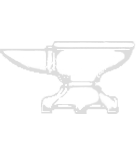
My Way supports Valheim on Steam
I would love a GOG version
If you don’t want to lose your characters or worlds back up these folders:
<OS Drive>:/Users/(user name)/AppData/LocalLow/IronGate/Valheim/Characters
<OS Drive>:/Users/(user name)/AppData/LocalLow/IronGate/Valheim/Worlds
– Open Windows Explorer
– Navigate to Steam/SteamApps/Common
– Delete the Valheim folder.
– Navigate to <OS Drive>:/Users/<User Account>/AppData/LocalLow/IronGate
– Delete the Valheim folder.
– Open your Steam LIBRARY. Right click Valheim. Manage. Uninstall.
When starting a new load order I cast past sessions into Niflheim. Left over files, that you may be unaware of, can make you look like a Bonemass. Don’t be a Bonemass. 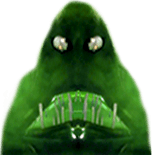
1.1 Installation
– INSTALL Valheim from your LIBRARY.
– Click PLAY from Steam. Let the additional components install. Agree to the pop-ups. At the main menu Quit.
2.0 Foundation
Foundation consists of mods that other mods use as framework to build on.
 Mod Description: Framework that all mods use for Valheim.
Mod Description: Framework that all mods use for Valheim.
– Manual Download
– Open the Archive that was downloaded. Open the BepInExPack_Valheim folder. Drag and drop the folders content into the Valheim game folder.
– Launch Valheim so that it registers BepInEx. At the main menu you’ll see the BepInEx version at the top left of the screen. Quit.
Going forward, after installing a mod you have to launch the game to finish the installation process. Launching the game generates each mod’s config file and or folders where applicable. i.e. Install mod. Launch game. Quit game. Edit config files, ect…
Mod Description: Configure compatible mods from the game itself via a hotkey.
– From the MAIN FILES manually download Configuration Manager.
– Open the Archive.
– In a second window open the Valheim game folder. Open BepinEx. Open Plugins. Drag and drop the ConfigurationManager.dll into the Plugins folder.
Mod Description: Allows the usage of mesh replacement mods.
– From the MAIN FILES manually download Custom Meshes.
– Open the Archive.
– In a second window open the Valheim game folder. Open BepinEx. Open Plugins. Drag and drop the CustomMeshes.dll into the Plugins folder.
– From the OPTIONAL FILES manually download Assimp Libraries for FBX import.
– Open the Archive.
– In a second window open the Valheim game folder. Drag and drop the archives contents into the Valheim game folder.
Mod Description: Allows the usage of texture replacement mods.
– From the MAIN FILES manually download Custom Textures.
– Open the Archive.
– In a second window open the Valheim game folder. Open BepinEx. Open Plugins. Drag and drop the CustomTextures.dll into the Plugins folder.
3.0 Categories to Come
Personal Config’s coming eventually as well
 Mod Description: Provides customization for Beehives.
Mod Description: Provides customization for Beehives.
– From the MAIN FILES manually download BeehiveUtilities.
– Open the Archive.
– In a second window open the Valheim game folder. Open BepinEx. Open Plugins. Drag and drop the BeehiveUtilities.dll into the Plugins folder.
Mod Description: Auto-walk follows the mouse. Reserve stamina. Toggle sprint. Configurable.
– From the MAIN FILES manually download Better Auto Run.
– Open the Archive.
– In a second window open the Valheim game folder. Open BepinEx. Open Plugins. Drag and drop the BetterAutoRun.dll into the Plugins folder.
 Mod Description: Configurable clock widget showing the in-game time of day or a fuzzy representation like “Late Afternoon”.
Mod Description: Configurable clock widget showing the in-game time of day or a fuzzy representation like “Late Afternoon”.
– From the MAIN FILES manually download Clock Mod.
– Open the Archive.
– In a second window open the Valheim game folder. Open BepinEx. Open Plugins. Drag and drop the ClockMod.dll into the Plugins folder.
Mod Description: Adds a customizable compass to the HUD that shows nearby map marker directions
– From the MAIN FILES manually download Compass.
– Open the Archive.
– In a second window open the Valheim game folder. Open BepinEx. Open Plugins. Drag and drop the Compass.dll and Compass folder into the Plugins folder.
 Mod Description: Provides a menu to customize a number of mods while in-game.
Mod Description: Provides a menu to customize a number of mods while in-game.
– From the MAIN FILES manually download Configuration Manager.
– Open the Archive.
– In a second window open the Valheim game folder. Open BepinEx. Open Plugins. Drag and drop the ConfigurationManager.dll into the Plugins folder.
 Craft Build Smelt Cook Fuel Pull from Containers
Craft Build Smelt Cook Fuel Pull from Containers
Mod Description: Allows you to make use of resources in nearby containers when crafting, building, using smelters and kilns, refueling fires, cooking food, etc.
– From the MAIN FILES manually download Craft From Containers.
– Open the Archive.
– In a second window open the Valheim game folder. Open BepinEx. Open Plugins. Drag and drop the CraftFromContainers.dll into the Plugins folder.
 Mod Description: Lets you customize the size, rotation and grid layout of various HUD elements.
Mod Description: Lets you customize the size, rotation and grid layout of various HUD elements.
– From the MAIN FILES manually download Custom UI.
– Open the Archive.
– In a second window open the Valheim game folder. Open BepinEx. Open Plugins. Drag and drop the CustomUI.dll into the Plugins folder.
 Mod Description: Allows you to raise or lower terrain as much as you want. Configurable.
Mod Description: Allows you to raise or lower terrain as much as you want. Configurable.
– From the MAIN FILES manually download Heightmap Unlimited (current version #).
– Open the Archive. Open HeightmapUnlimited.
– In a second window open the Valheim game folder. Open BepinEx. Open Plugins. Drag and drop the HeightmapUnlimited.dll into the Plugins folder.
 Mod Description: Allows you to interact with objects in the world while in build mode.
Mod Description: Allows you to interact with objects in the world while in build mode.
– From the MAIN FILES manually download Map Sharing Made Easy.
– Open the Archive.
– In a second window open the Valheim game folder. Open BepinEx. Open Plugins. Drag and drop the InteractWhileBuilding.dll into the Plugins folder.
 Mod Description: Configurable inventory info and or weight indicator on the HUD.
Mod Description: Configurable inventory info and or weight indicator on the HUD.
Notes: I’d like to create a custom icon one day.
– From the MAIN FILES manually download Inventory HUD Info.
– Open the Archive.
– In a second window open the Valheim game folder. Open BepinEx. Open Plugins. Drag and drop the InventoryHUD folder and InventoryHUD.dll into the Plugins folder.
Mod Description: A set of textures for various things. Delete the files for what you don’t like.
– From the MAIN FILES manually download IvysTexturePack.
– Open the Archive.
– In a second window open the Valheim game folder. Open BepinEx/Plugins/CustomTextures. Drag and drop the .png files into the CustomTextures folder.
Mod Description: A set of textures for various things. Delete the files for what you don’t like.
– From the MAIN FILES manually download Louis Texture Pack.
– Open the Archive.
– In a second window open the Valheim game folder. Open BepinEx/Plugins/CustomTextures. Drag and drop the .png files into the CustomTextures folder. Overwrite when asked.
 Mod Description: Share your map and pins with friends directly of buy placing a map on a table or wall.
Mod Description: Share your map and pins with friends directly of buy placing a map on a table or wall.
– From the MAIN FILES manually download interactivewhilebuilding-(current version #).
– Open the Archive.
– In a second window open the Valheim game folder. Open BepinEx. Open Plugins. Drag and drop the MapSharingMadeEasy.dll into the Plugins folder.
 Mod Description: Lets you move and resize all of the inventory windows.
Mod Description: Lets you move and resize all of the inventory windows.
– From the MAIN FILES manually download Movable Inventory Windows.
– Open the Archive.
– In a second window open the Valheim game folder. Open BepinEx. Open Plugins. Drag and drop the MovableInventoryWindows.dll into the Plugins folder.
Mod Description: Crafting stations no longer need a roof. Create an outdoor workspace.
– From the MAIN FILES manually download Not So Needy Crafting Station.
– Open the Archive. In the archive open BepInEx/plugins/Jowleth
– In a second window open the Valheim game folder. Open BepinEx. Open Plugins. Drag and drop the NotSoNeedyCraftingStation.dll into the Plugins folder.
 Mod Description: Allows for quick attach & detach of the cart even when not in perfect position.
Mod Description: Allows for quick attach & detach of the cart even when not in perfect position.
– From the MAIN FILES manually download Quick Cart.
– Open the Archive.
– In a second window open the Valheim game folder. Open BepinEx. Open Plugins. Drag and drop the QuickCart.dll into the Plugins folder.
Mod Description: Quickly load your last loaded profile and world from the main menu by pushing a hotkey.
– From the MAIN FILES manually download Quick Load.
– Open the Archive.
– In a second window open the Valheim game folder. Open BepinEx. Open Plugins. Drag and drop the QuickLoad.dll into the Plugins folder.
 Mod Description: A simple configurable clock widget showing real world time.
Mod Description: A simple configurable clock widget showing real world time.
– From the MAIN FILES manually download Real Clock Mod.
– Open the Archive.
– In a second window open the Valheim game folder. Open BepinEx. Open Plugins. Drag and drop the RealClockMod.dll into the Plugins folder.
 Mod Description: Adds a tab to the crafting station that recycles items from your inventory.
Mod Description: Adds a tab to the crafting station that recycles items from your inventory.
– From the MAIN FILES manually download ABearCodes.Valheim.SimpleRecycling.(version #).Nexus.zip.
– Open the Archive.
– In a second window open the Valheim game folder. Open BepinEx. Open Plugins. Drag and drop the ABearCodes.Valheim.SimpleRecycling.dll into the Plugins folder.
Mod Description: Skips the intro that plays for new characters and worlds.
– From the MAIN FILES manually download SkipIntro.
– Open the Archive.
– In a second window open the Valheim game folder. Open BepinEx. Open Plugins. Drag and drop the Purps.Valheim.SkipIntro.dll into the Plugins folder.
Mod Description: Auto-sort items into containers. Configurable.
– From the MAIN FILES manually download SmartContainers.dll.
– Open the Archive.
– In a second window open the Valheim game folder. Open BepinEx. Open Plugins. Drag and drop the SmartContainers.dll into the Plugins folder.
 Mod Description: Adds a tab to the crafting station that recycles items from your inventory.
Mod Description: Adds a tab to the crafting station that recycles items from your inventory.
– From the MAIN FILES manually download Smelter Viewer.
– Open the Archive.
– In a second window open the Valheim game folder. Open BepinEx. Open Plugins. Drag and drop the SmelterViewer.dll into the Plugins folder.
 Mod Description: Allows you to change equipment while running.
Mod Description: Allows you to change equipment while running.
– From the MAIN FILES manually download SwapWeaponsOnTheRun.
– Open the Archive. Open the plugins folder.
– In a second window open the Valheim game folder. Open BepinEx. Open Plugins. Drag and drop the SwapWeaponsOnTheRun.dll into the Plugins folder.
Mod Description: Pause the game. Slow down or speed up time (slow motion / fast forward). Configurable.
Notes: You have to disable Time Mod to adjust HUD elements with the CustomUI mod. Reenable when finished.
– From the MAIN FILES manually download Time Mod.
– Open the Archive. Open the plugins folder.
– In a second window open the Valheim game folder. Open BepinEx. Open Plugins. Drag and drop the TimeMod.dll into the Plugins folder.
 Mod Description: Adds a trash can to your inventory where you can drag and drop (or delete via hotkey) your unneeded items to destroy them permanently.
Mod Description: Adds a trash can to your inventory where you can drag and drop (or delete via hotkey) your unneeded items to destroy them permanently.
– From the MAIN FILES manually download Trash Items.
– Open the Archive.
– In a second window open the Valheim game folder. Open BepinEx. Open Plugins. Drag and drop the TrashItems.dll into the Plugins folder.
Mod Description: Allow or disallow any items you want when going through portals.
– From the MAIN FILES manually download Unrestricted Portals – Configurable Version.
– Open the Archive. Open Unrestricted Portals.
– In a second window open the Valheim game folder. Open BepinEx. Open Plugins. Drag and drop the UnrestrictedPortals.dll into the Plugins folder.
 Mod Description: Allows you to use your Equipment while swimming in water. Configurable.
Mod Description: Allows you to use your Equipment while swimming in water. Configurable.
– From the MAIN FILES manually download UseEquipmentInWater.zip.
– Open the Archive.
– In a second window open the Valheim game folder. Open BepinEx. Open Plugins. Drag and drop the UseEquipmentInWater.dll into the Plugins folder.
Mod Description: Replaces the normal wood fence with a wattle fence.
– From the MAIN FILES manually download Wattle Fence.
– Open the Archive.
– In a second window open the Valheim game folder. Open BepinEx/Plugins/CustomMeshes. Drag and drop the wood_fence folder into the CustomMeshes folder.

